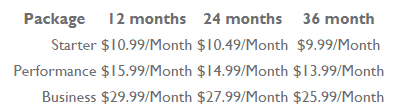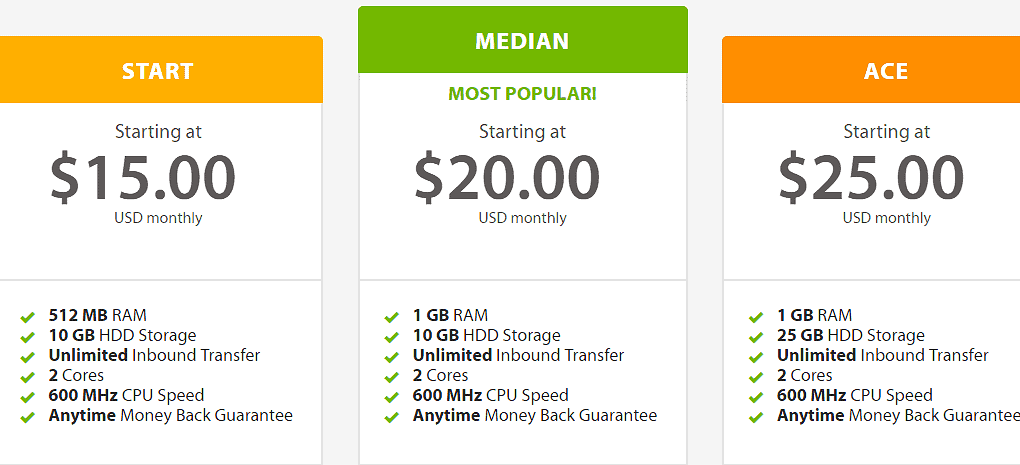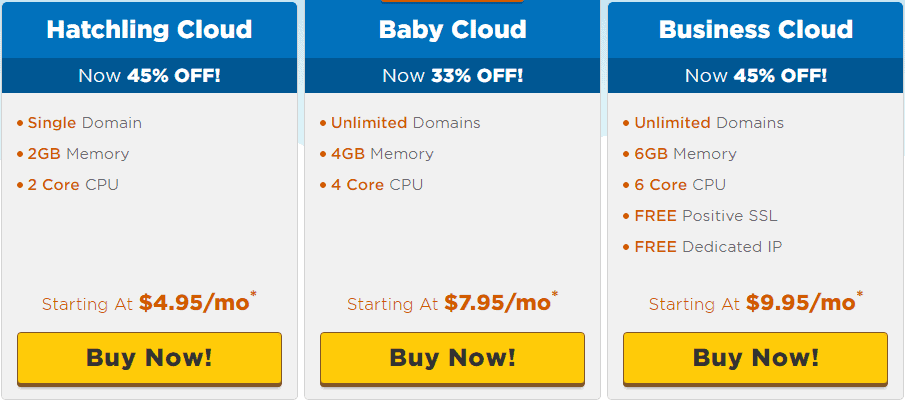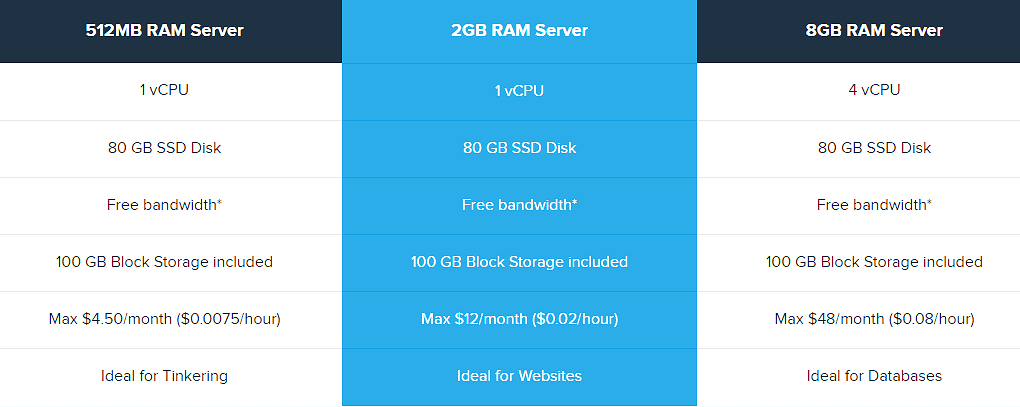Below is a step-by-step guide on how to build a Shopify store. If you have been looking to build an e-commerce centre with the highly-popular CMS tool, you are soon to find out that creating a Shopify store is as easy as pie.
Well, that’s if you follow all the instructions in here to the letter.
If, for one reason or the other, you run into snags during the creation of your online store, reach out to me in the comments section and I’ll get back to you as soon as I can.
What is Shopify?
Shopify is a CMS package which was specially designed for use by those who would like to have an e-commerce platform hosted online.
It is the ideal solution for those who do not have any coding experience and would still like to sell their products in an online store while not having to pay the premium charged by developers.
By committing to the use of Shopify, the entrepreneur will have to pay a small fee to the company behind the software on a monthly basis.
The good news is that when the store starts running smoothly, the website will start paying for itself while you just reap the gains.
Likewise, the payment is highly justified.
While you would have had to pay for hosting elsewhere, Shopify allows you build your site on a framework of what is one of the strongest servers out there. That way, your products and earnings, as well as user data from interacting with your site, are kept very secure.
Shopify vs WooCommerce

One of the biggest dichotomies in the market these days is which one to go for in the duo of Shopify and WooCommerce. While Shopify is a standalone platform, WooCommerce is merely a plugin that can be used to transform an ordinary WordPress website into an eCommerce solution in mere minutes.
The reasons why I will advise Shopify over WooCommerce is because of the industry-specific need it addresses. While Shopify was built for e-commerce, WordPress wasn’t, so WooCommerce is just a modification.
That is not to mention that WooCommerce will require that you have a little bit of coding experience when you get to some points in developing it.
Creating a Shopify Store (in 20 Mins or Less)
Now that you know why Shopify is probably the better option of the duo, you will want to set up your own online marketplace too. In as detailed a way as steps can get, here are the things to do when building a Shopify store
1 Sign Up
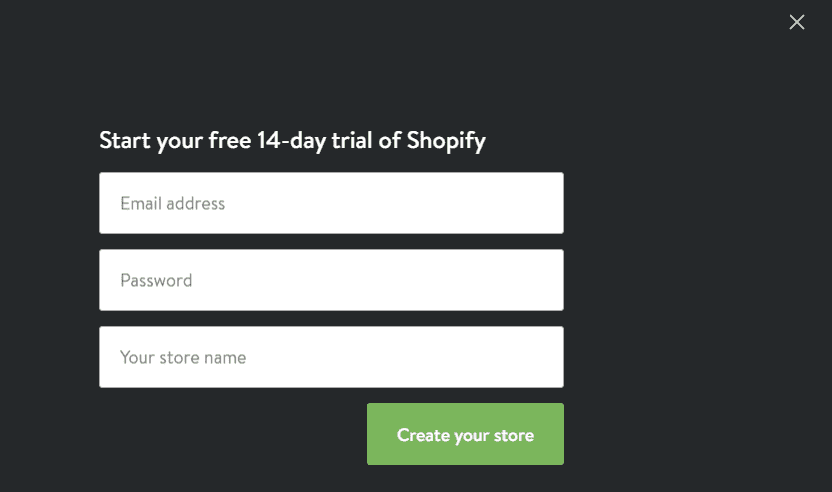
The first thing you will want to do is head over to the official Shopify website and sign up (use the ‘Get Started’ button) to create your own marketplace. Details such as your email address, password and store name will be asked of you at this stage.
You will then be given the option to choose between a brick and mortar store or an online establishment. Note that the goal of this tutorial is to get you on your own online shop, so go ahead and choose the corresponding option.
Click Next and fill in all necessary details on the next page.
Click Next again and you fall onto a page where you are asked to tell Shopify a little bit about yourself. Use this page judiciously.
2 Add Products
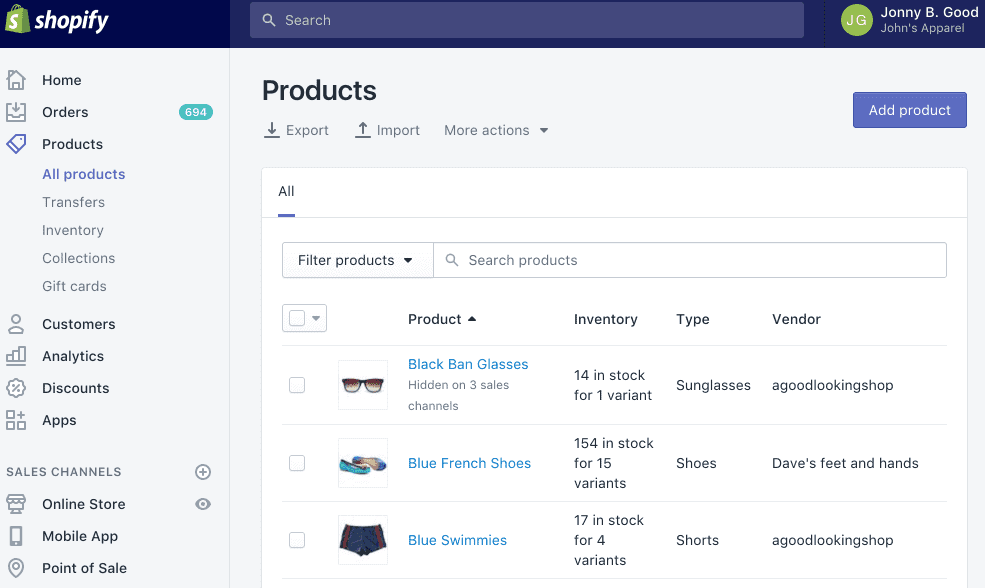
On entering the back-end, you start getting prompts that leads you to adding your products. The first prompt asks you to add a product after which you are taken to a page that looks so much like the WordPress editor.
Here, you can enter the title, description, price and vendor of the item(s) you are listing. There are a ton of fields to fill here. Complete as much as you deem necessary
3 Customise the Site
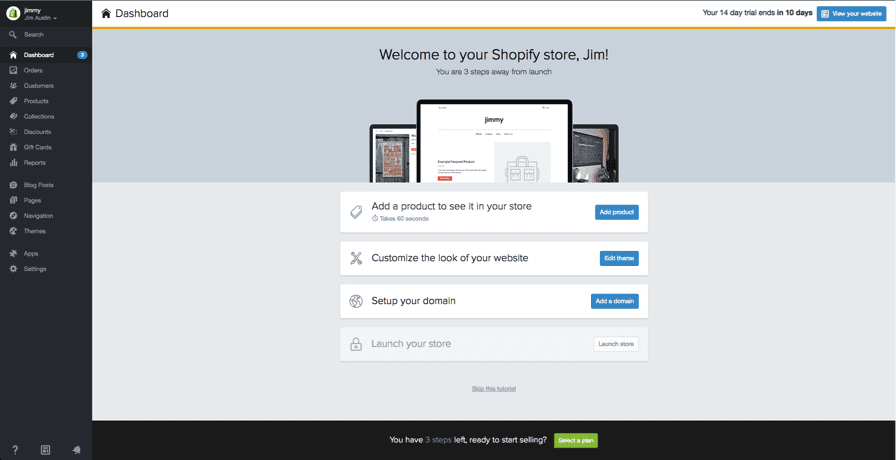
At the time of creation, your website looks like the generic bunch of Shopify stores first created. Look for the ‘Customise the Look of Your Site’ button and click on it. You will be able to make tweaks from as little as colour themes to as massive as the site logo.
Under this tab, you should also look for the button that leads you to the theme store. There, you can browse hundreds of different themes to make your Shopify store even more personal
4 Domain Setup
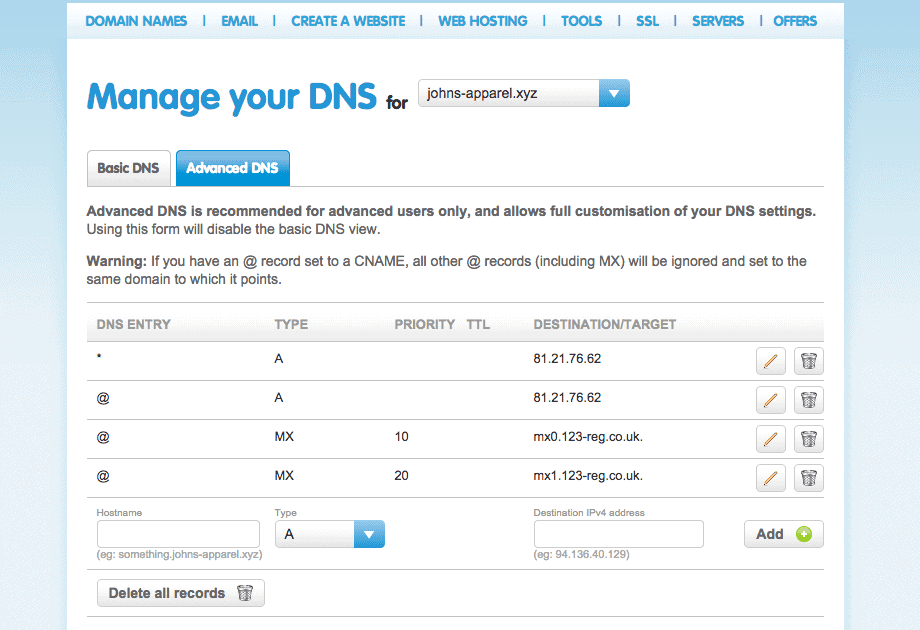
The site is beautiful and ready to be seen now. How about we do allow it to be seen?
That is what you will do next by heading into the ‘Add a Domain’ section. You will be asked whether you are going with a new domain or importing an existing one. Since we are here together, odds are that you are starting a new one.
The system will walk you through the process from there up until the point of activation. After making your purchase and activating the website, enter the specified address into your browser panel and see it come up – live!
5 Activate Payment Gateway
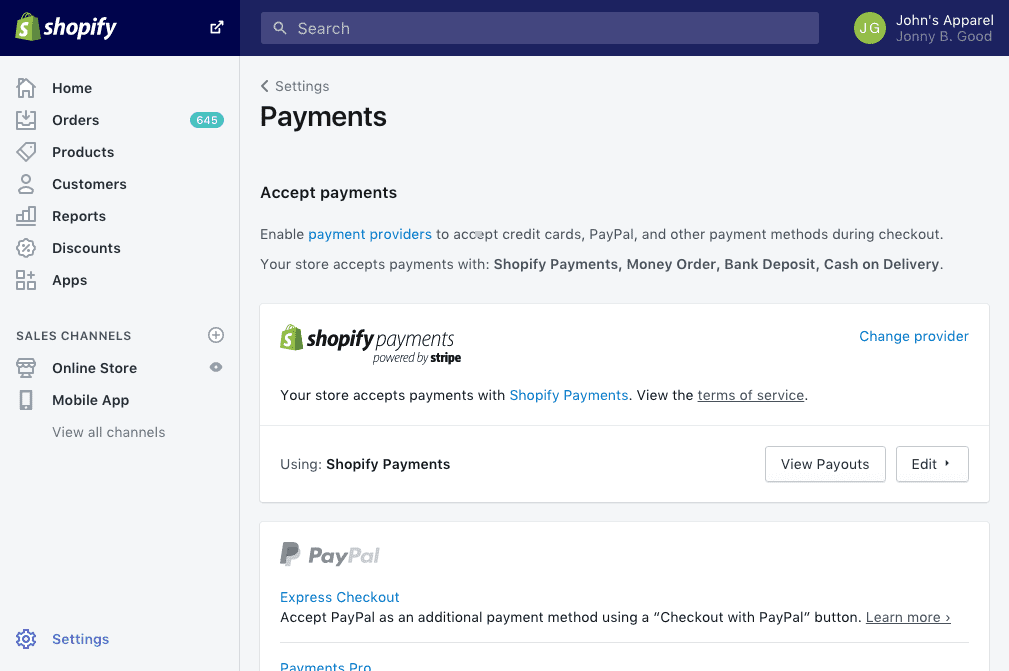
When people buy something on your website, you want them to be able to pay, don’t you? More than that, you also want to receive your money, right? To the left of your dashboard is a tab named ‘Payments.’
You will be able to select a variety of payment processors (all testes and trusted safe and secure) from there to handle your transactions. There is even one from the official developers of Shopify that is also quite easy to implement.
When you have selected which one you want, the said processor will walk you through the installation and implementation process.
6 Launch
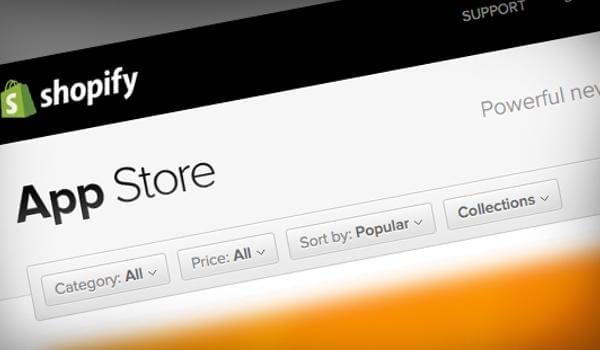
Done with everything we have stated above? Crossed all your is and dotted your ts? Guess what? You can now press the launch button. Time to start directing traffic to the website and raking in some sales, don’t you think?
The post How to Build a Shopify Store in 20 Minutes (or Less!) appeared first on Nigeria Technology Guide.
Kodi is a free and open-source media streaming application software. It is available for all types of operating systems such as Windows, MAC, etc. Nowadays, Kodi has become very popular due to its add-ons. These Kodi add-ons are used for watching Movies, TV Shows, and some other entertainment stuff.
There are tons of Sports add-ons are available on Kodi. But the major problem is some of them are not working properly. We don’t know which add-ons are working correctly and which add-ons are not working very well.
Here we have listed the Top best Kodi addons for Sports. The following add-ons are working very well without any issues. The Streaming is also excellent with these kodi add-ons.
Best Kodi addons for Sports Pure Sports – for Boxing, Cricket, and Football Sports Champion – purely for Football Sports Sportsdevil – for watching Live Sports, Sports TV, Live TV Project D – for Basket Ball, Base Ball, Football sports Planet MMA – for watching live fighting sports. Football Today – Purely for Football Sports Joker Sports – for all Live Sports Channels Auto Mania – for Racing sports NBA League Pass – for Basketball sports Golfing World – for Golf sports Pure Sports
The Pure Sports is one of the brand new Kodi add-ons comes with a lot of original contents for Sports. It is available in the Pure Repository. It has a vast database that includes more than eight categories for different types of sports including Cricket, Boxing/MMA, Football, Rugby, Sports Channels, and WWE.
Champion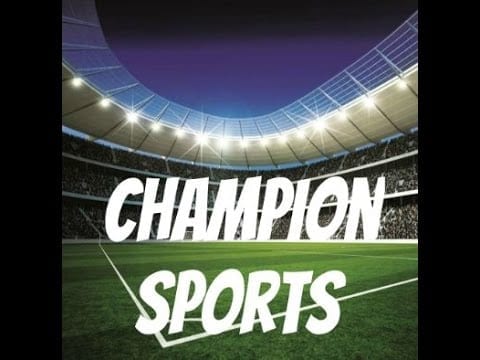
The Champion is also one of the best Kodi add-ons for Sports. It is available in the Falcon Repository. Its interface is beautiful and includes only five main categories such as Favorites, Live Football, Sky Sports/BT Sports, Match of the Day, and Kids Movies.
Sportsdevil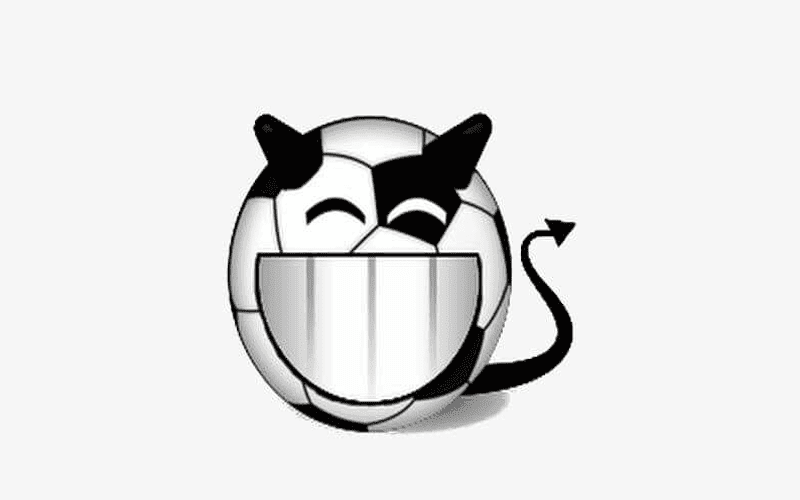
The Sportsdevil is yet another great Kodi add-on for Live Sports. It is the best add-on for Streaming the live sports events. In addition to that, the Sportsdevil add-on will also stream some of the famous and popular Live TV Channels across the world. It includes six main categories of sports like Favourites, Blogs, Highlights, Live Sports, Sports TV, and Live TV.
Project D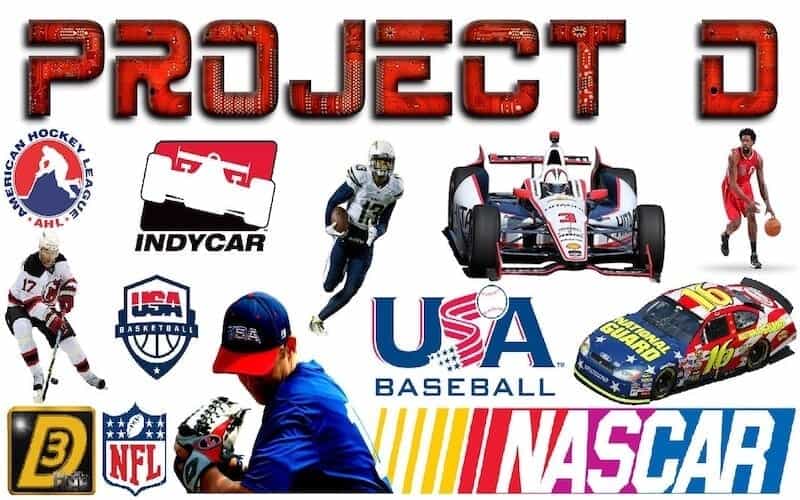
The Project D is another best Kodi add-on for Sports, and it comes with a lot of new collections of Sports videos. It is available in the Project D Repository. It has a vast database that includes more than ten categories namely Baseball, Basket Ball, Formula 1, Football, Moto GP, NHL, and lots more.
Planet MMA
As the name suggests, the Planet MMA is a best Kodi add-on which is acting as a planet of all MMA related sports videos. It is available in the Supremacy repository. It has a vast collection of MMA Sports videos namely Fight Night Live, MMA Fight Night, MMA Openload, UFC Openload, Fighters Collection, Contender Series, Born to Fight, Fight Motion, and much more. In addition to that, All the links are working very well in this add-on.
Football Today
The Football Today is one of the excellent add-ons for sports and is particularly designed for Football related sports videos. It is available in the Kodil repository. It has a huge database that includes a lot of categories such as Premier League, La Liga, Serie A, Ligue 1, UEFA Champions League and UEFA European League, and so on.
Joker Sports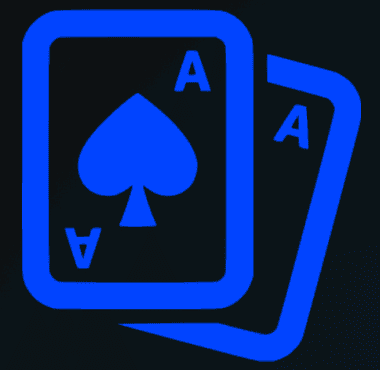
The Joker Sports is also one of the best Kodi add-ons for Live Sports. It is available in the Maverick repository. Its contents are remarkable. It includes more than ten different types of categories such as Sports IPTV, BT Sports, Sky Sports, Live Sports Channels, Sports Channels Extra, Official Highlights Channels, and much more.
Auto Mania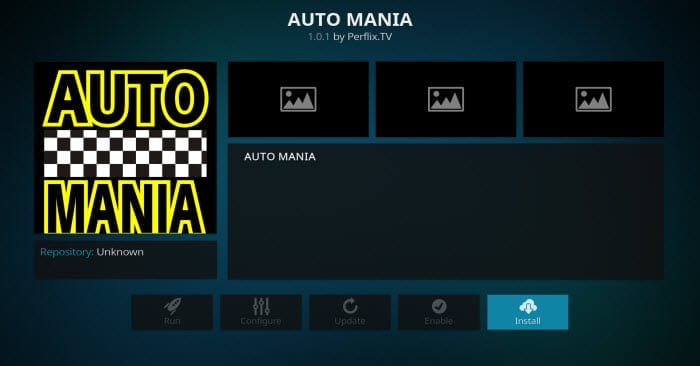
The Auto Mania is one of the best Kodi add-ons for Racing Sports. It is a third-party add-on. So you have to install the zip file for this addon. It has a massive collection of videos for Racing Sports like Top Gear, Formula-1, Motorcycle USA, AMA Pro Racing, Race World TV, etc.
NBA League Pass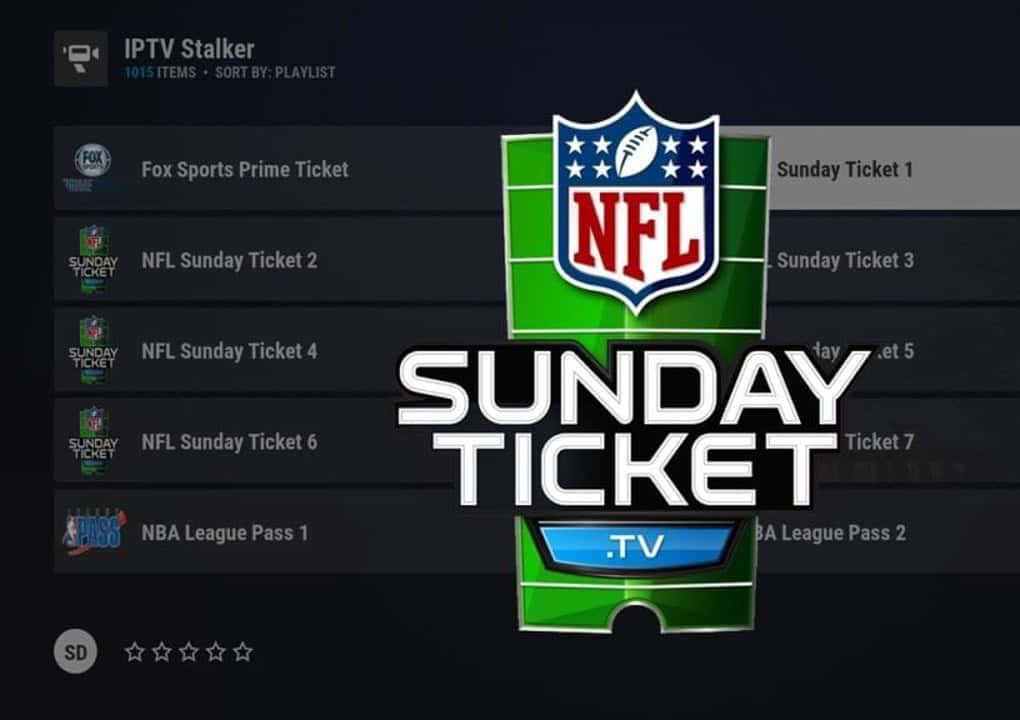
The NBA League Pass add-on is purely designed for Basketball Sports. It is an official add-on available in the Kodi add-on Repository. If we get inside into this addon, we can see only five main categories namely Live Games, Archive, NBA Live TV, Video, and Favorite team’s games.
Golfing World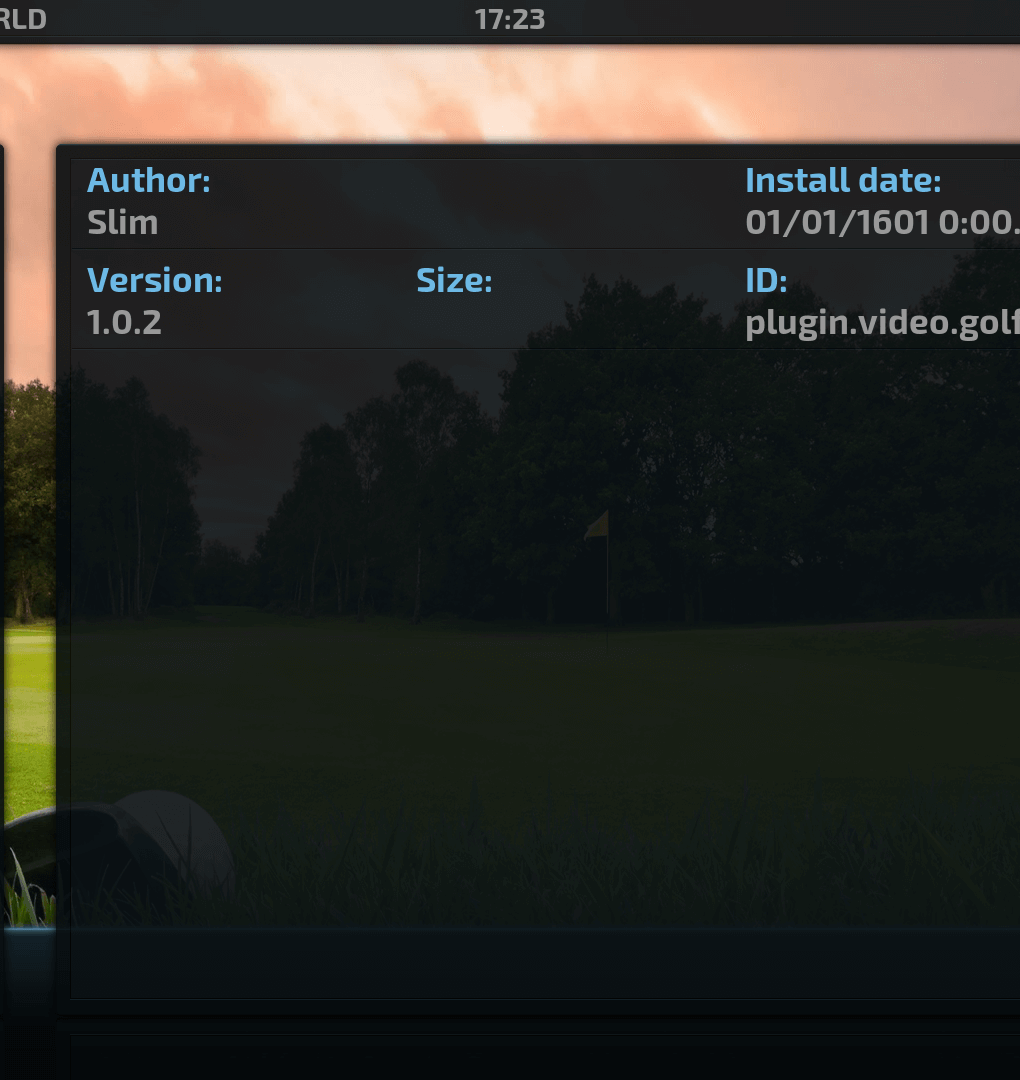
As the name suggests, the Golfing World is one of the best Kodi add-ons for Golf sports. It is available in the Slims Repository. You can find five categories in this add-on namely Live Golf, Youtube Golf Channels, Golf’s Greatest Moments, Golf Documentaries, and Player Archives.
ConclusionIn this article, we have listed the best working Kodi add-ons for Sports. We hope this article is helpful for you to know the best Kodi Sports add-ons.
The post Best Kodi Addons to Watch Sports appeared first on Nigeria Technology Guide.
While Web Hosting has been the traditional method through which many website and business owners host, store files, and maintain their platforms on the internet, Cloud hosting is giving it a very tough fight. And no, cloud hosting isn’t hosting your websites in the clouds up in the sky. Not in any way close.
Cloud Hosting is a more flexible type of computing that rests on sharing multiple resources rather than a local server. Unlike regular (shared) hosting that places your website on a server, ‘Cloud Hosting’ your website means your site is hosted on multiple servers that form a cluster – a cloud.
However, like web hosting, it (cloud hosting) comes with its own individual perks, and comeuppance. Some marquee advantages and tradeoffs of Cloud Hosting over the traditional web hosting includes: scalable and virtual infrastructure, multiple servers working as a unit, reliability of servers, slim zilch chances of information loss in the case of a server breakdown, flexible (and more reasonable) billability, etc.
It is safe to say that the hosting environment is changing, prompting many to seek modern and reliable setups for their businesses, and look into the juicy benefits of cloud hosting – and that’s cool. The many advantages of cloud hosting over other types of hosting have, undoubtedly, spiked the interest of many website owners and businesses. This is why we list below, some of the best cloud hosting websites to use for your business or website in 2018.
Hint: A good number of the best cloud hosting companies below also provide the best web hosting services.
BlueHost Cloud HostingAside having one of the fastest hosting speed when it comes to cloud hosting, BlueHost Cloud Hosting is integrated with customized NGINX caching configuration and a content delivery network (CDN) that rockets your website’s load time and speed to the sky. In addition, BlueHost runs one of the cheapest cloud hosting services in the world. See BlueHost’s cloud hosting plans and pricing in the embedded image below.
Liquid Web Cloud HostingLiquid Web offers many web-hosting services and its cloud hosting service is operated as “Cloud Sites Powered by Liquid Web”. Some features of Cloud sites by Liquid web include the creation of sub-accounts to manage individual websites separately, easy-to-link cron job, easy and flexible backup solutions, one-click installation to the latest CMS (WordPress, phpBB, Joomla etc.).
For as low as $51 per month (with coupon), you can host your website on Liquid Web’s cloud sites.
SiteGround Cloud HostingThis is another website that offers flexible and auto-scalable cloud hosting technology for your business. SiteGround Cloud Hosting is ultra fast and, interestingly, comes with “24/7 VIP support” included in whatever plan you subscribe to. SiteGround’s cloud hosting plans are quite expensive – “Basic/entry plan” is the least expensive (costs $80 per month). See other packages below.
DigitalOcean Cloud HostingDigitalOcean is yet another popular and efficient cloud hosting platform to use for your business in 2018. About four years ago, DigitalOcean was ranked as the 9th most popular hosting platform in the world. If that feat isn’t enough to convince you about DigitalOcean’s credibility in cloud hosting services, maybe the fact that to startups like Slack, Splunk, Wework, Docker, and GitLab use DigitalOcean’s cloud hosting will.
A2Hosting Cloud HostingA2Hosting is a popular platform that has been offering hosting services for a long time. In September 2013, A2Hosting went to the ‘clouds’ and began cloud hosting. Few years later, A2Hosting self-acclaims its cloud hosting services as20 times faster than the competition. Their cloud hosting is good and quite affordable – perfect for small businesses.
HostGator Cloud HostingHostgator is a renowned name in the hosting community, and if there is anything synonymous with HostGator’s services, it has got to be affordability. HostGators Cloud Hosting is not any different. In fact, not only is HostGator one of the best cloud hosting websites to use for your next business, it is budget friendly and perfect for small businesses. If you are looking to migrate from regular hosting to cloud servers, HostGator’s cloud hosting won’t be a bad idea.
Cloud hosting by Hostgator is characterized by reliability, scalability, easy-to-use interface, speed, and high uptime rating.
DreamHost Cloud HostingDreamHost is another company with one of the best cloud host services — servers that scale automatically, and speed like no other. DreamHost’s cloud hosting pricing plans are flexible as they all come with 100 GB of block storage, free bandwidth and you only get charged for up to 25 days in a given month; the rest of the month free.
The above are some of the best cloud hosting providers out there. You can visit their official websites to learn more about each company and their services.
The post Best Cloud Hosting Companies in 2018 appeared first on Nigeria Technology Guide.