
Apple Inc. has officially announced sequels to its iPad line of tablets. The unveiling of the 2018 models of the iPad Pro took place on October 30 at an event in Brooklyn New York. The newly introduced Apple flagship tablets come with powerful internals, redefined externals, and improved (but quite pricey) accessories that easily puts it on top of the chart in the midst of other convertible and productive tablets.
Apple totally impressed a good number of users and fanboys by improving on some aspects of the iPad Pro, particularly in the design and display department. However, there exists some rather shocking teardown Apple made on new iPad Pro (2018) that night take some getting used to.
iPad Pro (2018) Key Specifications Display — 11-inch or 12.5-inch Liquid Retina display Dimension — 247.6mm x 178.5mm x 5.9mm (11-inch) or 280.6mm x 214.9mm x 5.9mm. Colors — Silver or Space Gray-colored aluminum CPU — A12X Bionic 64-bit CPU with Neural Engine and embedded M12 coprocessor Rear camera — 12-megapixel camera with f/1.8 aperture and Quad-LED True Tone flash Front-facing camera — 7-megapixel TrueDepth camera with support for Face ID, Animoji, and Memoji Sensors — Face ID, Three-axis gyro, Accelerometer, Barometer, and Ambient light sensor Battery — 29.37-watt-hour lithium-polymer battery (11-inch model), 36.71-watt-hour lithium polymer battery (12-inch model). DesignCompared to the iPad Pro of 2017, the new iPad Pro have been completely overhauled in this aspect; a number of additions and subtractions have been made.
About subtractions, the infamous home button and Touch ID fingerprint sensor synonymous to Apple’s iPads have been stripped away. Apple began doing away with the Touch ID on its products with the iPhone X. Now, Apple is replicating the move on its tablet line of products. For core iPad users who have used previous models of the tablet for years and grown attachment to the physical Touch ID/home button, navigating the new iPad using gestures might take some time to get adapted to.
Still on subtractions, the iPad Pro (2018) uses a USB-C port for charging and file transfer purposes in the place of the lightning port used on previous iPad models. For Apple, the USB-C port was more of a productivity addition rather than an aesthetic-induced addition to the new iPad Pro. Creatives will now be able to connect accessories like DSLRs, an external monitor, and other USB-C accessories.
The USB-C addition also prompted Apple to axe the 3.5mm headphone jack. This will make the iPad Pro (2018) the first iPad to lack the traditional headphone jack. The removal of the port is also considered as a move to make the iPad slimmer.
On the right-hand side of the device is the connector for the Apple Pencil which allows the stylus now attach magnetically to the tablet. The tablet has also been redesigned to have flat and straightened sides, unlike the curved sides and edges of older iPad models. There are four speakers for crisp audio quality when playing music or Netflix video s, and five microphones for improved (group) FaceTime quality.
DisplayThe iPad Pro (2018) comes in two display sizes.
11-inch iPad Pro (2018)This is the smaller variant of the screen sizes released. The 11-inch iPad Pro has a dimension of 247.6mm x 178.5mm x 5.9mm (H x W x D) and weighs 468 grams for both the WiFi-only and WiFi + Cellular models.
Apple adopted the Liquid Retina display it used on the iPhone XR. The 11-inch screen is fully laminated, has a resolution of 2388 x 1668 pixels, 600 nits and is oleophobic coated which makes it resistant to fingerprint.
12.5-inch iPad Pro (2018)This model also comes with a Liquid Retina display with ProMotion technology and but has a bigger size of 12.5-inch and better display quality — 2732 x 2048 pixels at 264 pixels per inch (ppi) density. This display is also anti-reflective and resistant to fingerprint smears.
Processor and StorageThe iPad Pro (2018) is powered by ApplesA latest A12X Bionic chip 64-bit processor which brings improvements in graphical performance to the iPad. As usual, there is no SD card expansion support but storage starts at 64GB, 256GB, and 512GB. However, Apple have introduced a new variant that comes with 1 Terabyte of storage.
CameraThe camera configurations of the new iPad Pro (2018) is exactly the same as that on its predecessor. On the rear, there’s a 12-megapixel camera with f/1.8 aperture and other features like 5X digital zoom, tap to zoom, touch to focus, image stabilization, 4K video recording, Slo‑mo video support for 1080p, and Quad-LED True Tone flash.
On the front, a 7-megapixel camera with f/2.2 aperture handles selfie capture, supports Animoji and Memoji, Portrait mode, retina flash and a couple of other features.
BatteryThe 11-inch iPad Pro (2018) comes with a 29.37Wh built-in lithium polymer battery while the 12.9-inch version has a bigger and long-lasting capacity of 36.71-inch. Both batteries are rechargeable through the device’s USB-C port and can provide up to 10-hours of surfing the internet via WiFi, cellular network, or overall usage.
PricingPrice information of the iPad Pro (2018) 12.9-inch version (with respect to their internal storage) are as stated below:
64GB — $999 256GB — $1149 512GB — $1349 1TB — $1749.The 11-inch version will retail as follow:
64GB — $799 256GB — $949 512GB — $1,149 1TB — $1,549The post iPad Pro (2018): Key Specifications and Price appeared first on Nigeria Technology Guide.
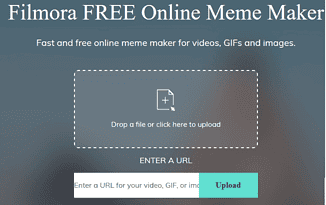
Memes are everywhere these days all thanks to the explosion in the usage of social media. We love to share them and we love to watch them even more. But where do memes come from, you may be tempted to ask? In this review, we will be looking at the Filmora meme maker, an online meme generator tool you can use to easily create memes that will light-up your friends, family, fans and followers on social media.
In case for some reason you still do not know what memes are. Memes are those humorous images and videos you see your friends share on social media.
It is usually a captioned photo or video depicting a current event in a humorous way.
Wondering how you can create your own meme to share with your family, friends, fans, and followers on Facebook, Twitter, or Instagram?
We will be taking a look at the Online Filmora Meme Maker. The beauty of the tool is that it is completely free and online, which means you can access it from anywhere and on any device including smartphones using a web browser.
With the Filmora Meme Generator, you can create your image, GIF, and video memes online completely free. You do not even need to register on the website.
Just visit the website and you could be building your own memes with the intuitive tool in seconds. But, that is not all, after creating your meme, you can download it without any watermark, meaning no strings attached.
Now let us take a look at some of the key features of the Filmora Meme Maker.
Online Filmora Meme Maker (Key Features)Completely Free
The Filmora Meme Generator is Free of any cost. You do not need to fill any form or register an account. You do not need to login. Just visit to site to create and download your meme.
No WatermarkBeing free, you may be expecting some form of string attached, but the Filmora Meme maker has no string attached. Simply create and download your meme. Your download is even watermark free.
Very VersatileThe tool is very versatile empowering you to build all types of memes. Whatever you choose: images, videos, or GIF, the meme generator can handle.
When you are done creating your meme, you can download or export in popular formats like jpg, png, gif, mp4.
Intuitive and Easy to UseFilmora Meme Maker is intuitive and does not require any learning. In fact, if you have ever used a Word Processor and a basic photo/video editor you will easily figure out how to use it.
Just paste the URL of the image, GIF, or Video, you want to use for your meme or drag or select the media file from your device storage and you are good to go.
You can add text outside the image or video or anywhere inside the image or video. The Filmora Meme Generator gives you tools for setting the font, font size, as well as font colour and position and alignment.
Mobile FriendlyThe Filmora Meme Generator is mobile friendly. I still prefer using it on my laptop, but the tool is built with mobile users in mind.
Now let us trying creating a meme with the Filmora Meme Maker:
How to Create a Picture Meme with Filmora Meme MakerOf course, the very beginning of creating a meme is to find the image you want to use. One thing to keep at the back of your mind when choosing a photo for a meme is that memes are used for humour and fun.
For this review, I will be using this image.

It is a photo of a happy boy holding some money.
Creating an image meme with the Filmora Meme Maker is very easy, just visit the site, click here.
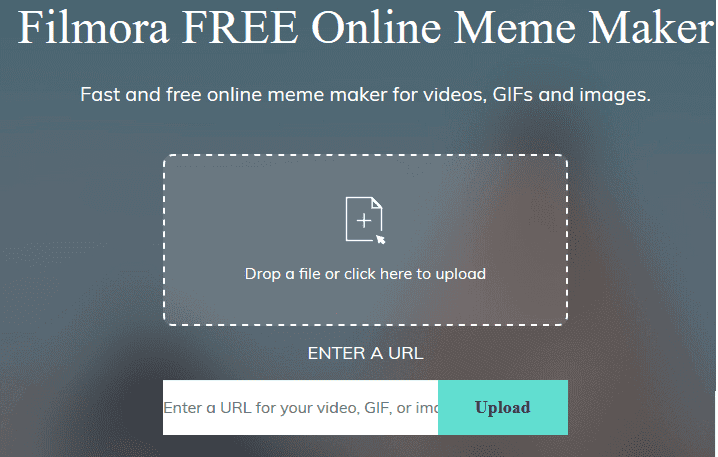
Then I will upload the image of the boy which I downloaded to my Laptop. Note that I could have chosen to enter the image URL directly.
Once you upload the image, you will be given the option to crop the image. You can select the entire image or crop-out any part you do not need.
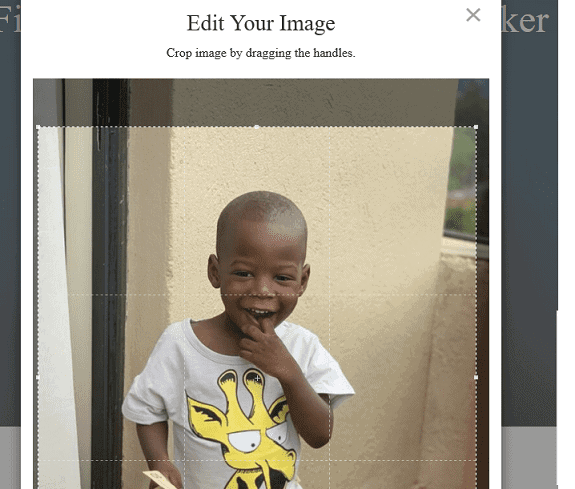
I will be cropping out the excess above the boy’s head. I will also crop-out the legs.
Once you are done with cropping, clicking the OK button takes you to the meme editor interface, where you can now customise the look of the meme.
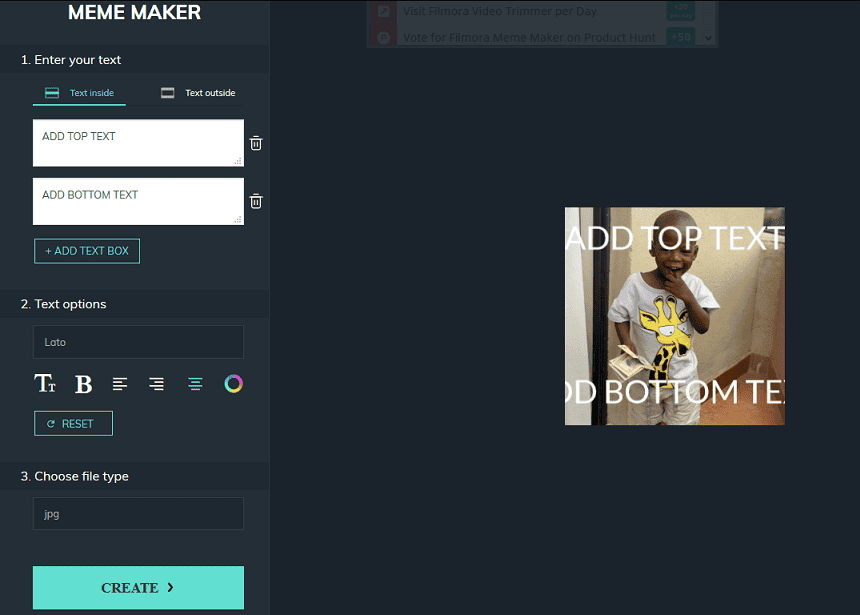
The Filmora Meme Maker Editor is divided into three sections.
The first is Enter Your Text: this is where you enter the text caption that will go with the meme. You also choose whether you want the text inside the image or outside.
The second section (Text Options) is where you format the text. You can edit the text size, text font, text alignment, and text colour. You can also bold the text in this section.
The final section (Choose File Type) is where you choose the file format you want the meme to be downloaded in.
Now let us go over the three section one after the other as we create our meme.
1. Enter your TextYou have two options here, which are provided via the two tabs labeled. Text Inside and Text Outside.
The Text Inside tab is the default and enables you add your caption within the image.
It comes with a Top and Bottom inside text, but you can add text anywhere within the image by using the Add Text Box button.
For this review, I will use the Text Outside tab, because I just want to create a simple meme without writing anything on the image. This is also why I tightly cropped the image from top and bottom.
However, before switching tabs, I have to delete the two boxes to remove the default text written on the image.
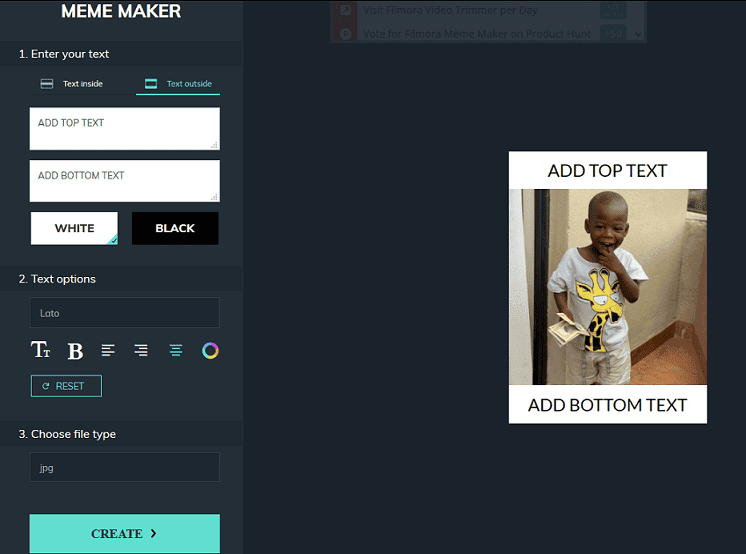
As you can see from the image above, the inside text are now gone, but two text boxes have been appended to the photo: one on the top, the other on the bottom.
You can also see in the tools area, the boxes for editing the top and bottom text and buttons for choosing the background you want the text in.
The Filmora Meme Maker allows you choose between white and black background with the default being white background.
For my meme I will only use the top text box. So, I will delete the bottom text by deleting the ADD BOTTOM TEXT text.
Then I will use the text: Me when I See a Great Deal on Black Friday as my caption.
Now let us see what we have so far:
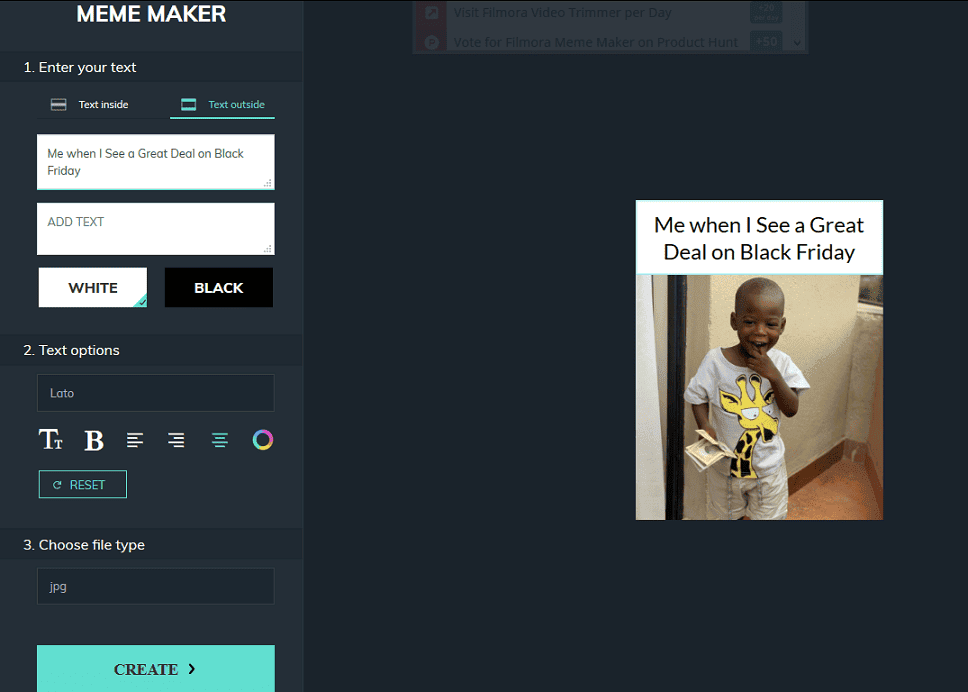
Now, I will add a black background, because I think it will look better.
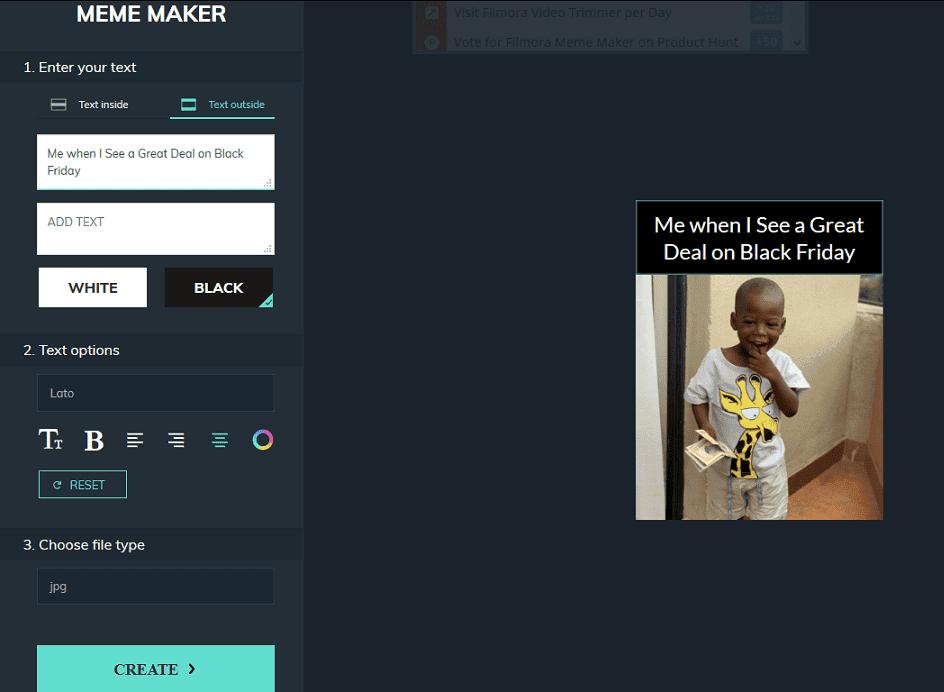
Now, doesn’t that look better. I have done all I can with the first section of the Filmora Meme Maker Editor. Now let me go into the second section.
2. Text OptionsIn this section of the Filmora Meme Maker, you can change the text style (font) and font size. You can also make the text bold or change the colour.
The final options are the text alignment. The default is centre, but you can also align the text left or right.
I will be minimalist here. I will just make the text bold.
Now, let us see what we have
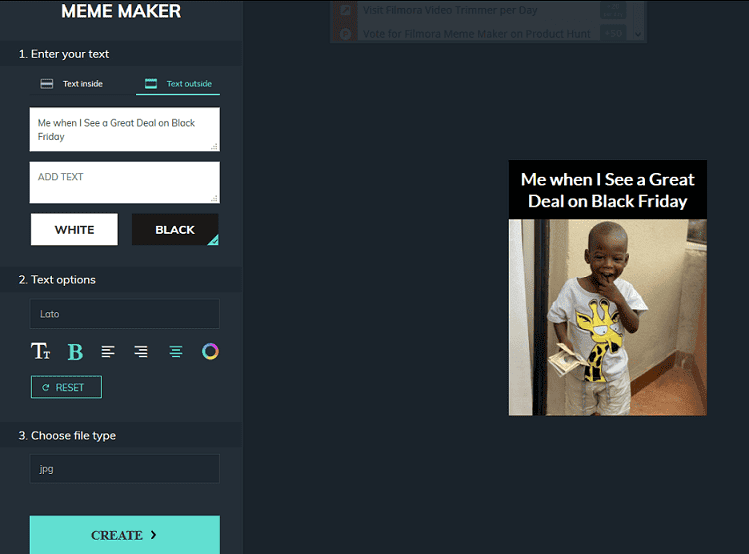
I am done here. It is time to choose the file type.
3. Choose File TypeThis is a still image, so Filmora Meme Maker is giving me two options: jpg or png. I will leave it at the default jpg.
All I need to do now is to click the Create button.
The meme is created
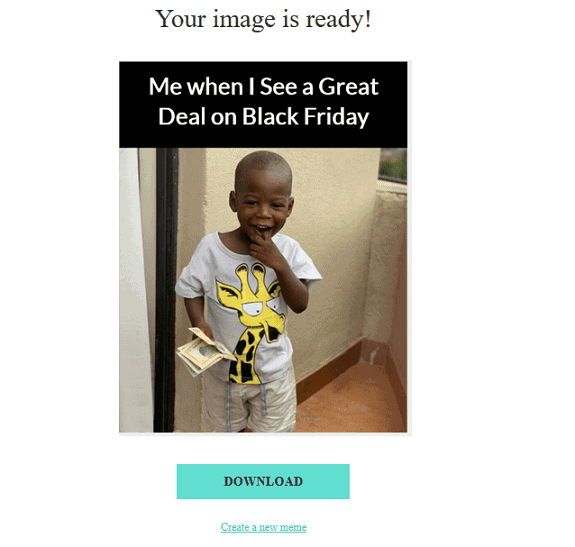
Just click on the download button, to download the meme.
Here is the final result
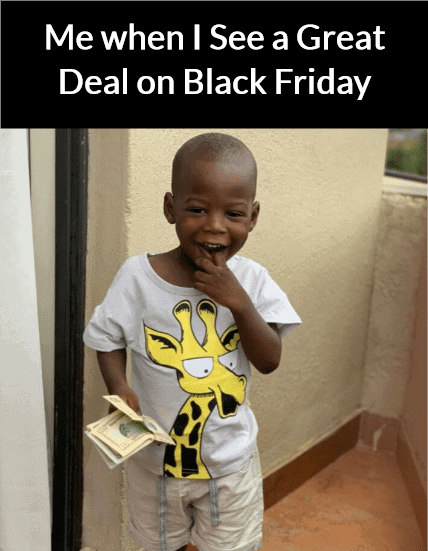
As you can see creating an image meme with Filmora Meme Maker is straight forward. Creating GIF and video memes are also simple. You can give it a try today.
ConclusionThe Filmora Meme Maker is a good online tool for creating memes. It is versatile enabling you to create image, GIF, and video memes in just a couple of minutes.
Filmora Meme Maker is also free with no strings attached. The end product is free of watermarks and Ads.
You can build memes on your computer or mobile device, since the tool is online, you only need a browser and an internet connection to get to work.
To create humorous memes you can share with your friends, family, fans, and followers, give the Filmora Meme Maker a try today.
Related Topics Choosing the Best Video Editing Software Choosing Best Online Video Converter Best WordPress Hosting Best Web Hosting Video Marketing Tips Use Customer Testimonials on Marketing Videos
The post Filmora Meme Maker: Creating Memes got a whole lot easier appeared first on Nigeria Technology Guide.





