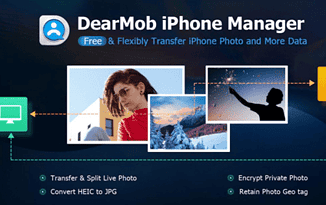
DearMob is an all-in-one solution for managing all your content on your iPhone. It is the best possible replacement for iTunes. It includes managing your content like videos, music, books, and photos and also provides back up and data recovery all from one app.
Organizing data on iOS devices can prove to be a hassle and this is where DearMob application is a welcome help to all. There is no complex setup or configuration in which you can manage your iOS data in a secured manner.
The free version of DearMob application is very flexible with its limitations. It provides you with a certain limit with the amount of data that can be transferred using the application whereas the paid version allows you with the full features.
The app also allows password protected back-ups and formats such as having your SMS’s pulled out into a PDF format for easy functionality. When you copy data from your phone or iPad it overwrites the original data instead of creating unencrypted originals.
DearMob iPhone manager allows you to import, export and convert media onto the desired formats. You can easily convert music from OGG files to MP3 format. The application also allows you to install apps which are not in the App Store without having to jailbreak your device.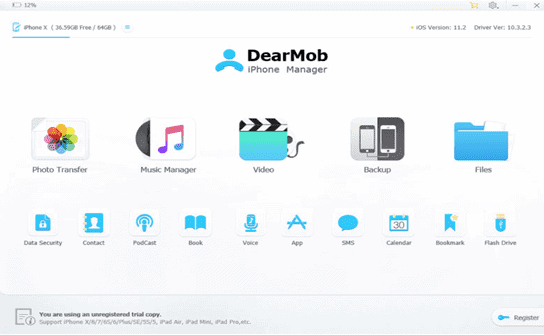
Encryption for increased protection – the app uses PBKDF2, Argon2, 1024-bit RSA, 256-bit AES encryption to provide the military-grade top level of encryption capability to all iPhone users. It offers a high level of defense to its data.
Photo transfer and back up – the app has an automatic conversion feature which allows conversion of all uploaded files into the best format. So you can selectively transfer photos, export HEIC as a JPG.
The process is simple and also gives you advanced features and controls. Its excellent media manager helps you to quickly move videos and photos from your device to your computer. It also provides you with options to archive your album and deleted unwanted photos from your device.
Saved albums from apps on your device like Snapchat and WhatsApp are also covered during transfer. In terms of speed, it’s as good as going 1000 pieces of 4K photos in just about 2 minutes. With this lightening transfer speed, media managing is as smooth as butter.
Video manager – the app allows you to transfer and convert 8K videos. There is an option to even convert unsupported formats and compress large videos to about 50%. The auto-rotate helps you to watch videos on full-screen playback by rotating it 90-degrees.
Music manager – DearMob converts the unsupported formats including WAV, WMA, FLAC, OGG to MP3 and AAC so that you have smooth sailing throughout. You may also add, edit and export songs with compromising the quality of the song itself. You can manage your podcast, voice memos, and iTunes and also create your own ringtone with any music.
How to transfer photos from iPhone to PC?It is a wise choice to back up your 4K photos which generally take up a lot of space on your device. Here’s how you can do that.
Overview Avoid multiple transfers of the same photo by replacing existing files. Choose whether or want to be notified or not in case there is a new version update. View or change folder in which you want your exported pictures to be saved. You may clear cache to free up space. And also restore all default settings.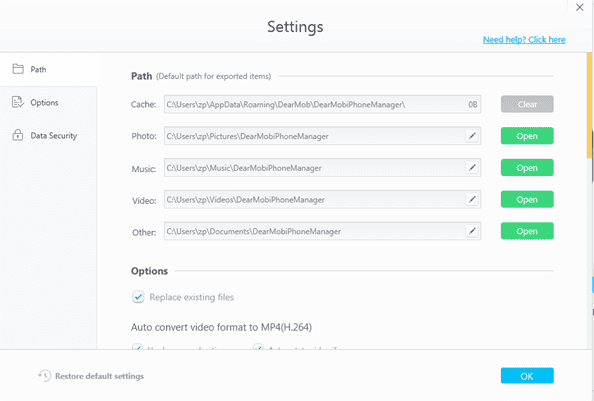
Step 1. Launch DearMob iPhone photo manager and connect your device to the computer. (you may view photos in large or small icons and also group them by day/month/year).
Step 2. Form the main UI of DearMob iPhone Manager click on Photo Transfer. You will find all the photos on the list and the Albums shall be viewed on the sidebar.
Step3. Select the desired photo or a group of photos and click Export. You can change the destination of the photos in the settings.
The other way is to select your photos and to drag them to the destination folder.
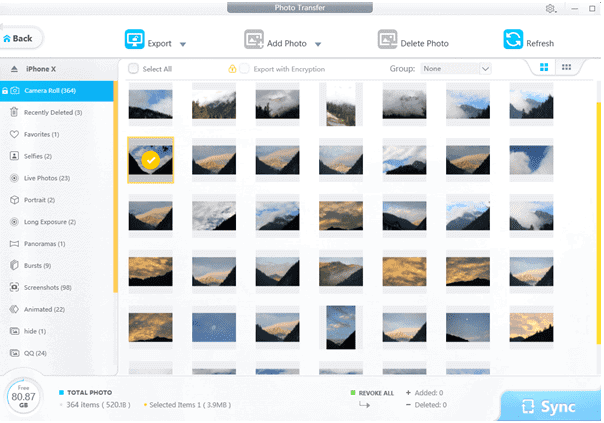
How to create a new photo album – click the plus icon under the album list and add a new album. You can name your album here. You may create an unlimited amount of albums.
How to delete photo album – select the album that needs to be deleted. You will find a cross beside the album. Click on it to delete.
How to edit photo album – click on the album you need to edit. You will see a pencil sign. By clicking this you may edit your album.
How to add photos from PC to iPhone?Note first: Photos cannot be added to camera roll or screenshots thus you need to create a new album to store the photos you need to add.
Step 1. Click Add Photo, choose the Add Photo or select Add folder.
Step 2. Select the photos or folder you want to add.
Step 3. Click on Sync to transfer your files to your iPad or iPhone.
While selection if you chose the wrong photos, you can click the Undo button or click on Cancel next to the Sync button.
(DearMop iPhone photo manager accepts these formats: .gif, .png, .jpg, .jpeg, .bmp and .tiff formats)
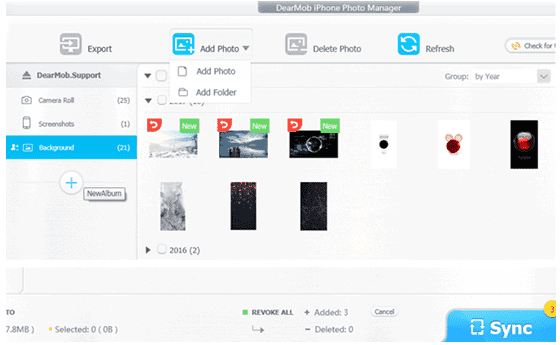
DearMob iPhone Manager is everything that an iPhone user would need and more. It’s like finding a needle in a haystack when it comes to looking out for good iPhone management tool. The overall user experience is best that’s seen. The application has a lot of features with a very easy to understand interface. You can easily sync your files without any worries because of its military-grade encryption.
If you are looking for a way apart from iTunes, here is your option!
Of course, they have free trial programs but if you want to take advantage of the full-fledged application with all their features here is the link of their website.
Win $159.99 valued Cloud Wi-Fi Digital Photo Frame, 10 lucky winners will be picked: https://www.5kplayer.com/iphone-manager/iphone-photo-transfer-backup.htm
Related Topics Jumia Apple Store iPhone XS Max iPhone XR Apple iPhone Prices in Nigeria iPhone XSThe post Transfer iPhone Photo and More Data – DearMob Sweepstakes & Giveaway appeared first on Nigeria Technology Guide.

It’s no secret – we all get annoyed by frequent Android updates on our devices. We can all admit that we’ve skipped a system update before or at least postponed it for a week, which turned into two weeks, and so on. However, giving a miss to Android updates is not in any way a smart move. It might seem like you’re saving yourself a minute by clicking that “postpone” button but you’re not doing yourself a favor.
Android updates are there because our devices need them. Hackers and other cybercriminals are always working on improving their shady methods and finding holes in our security system. They often succeed at this mission and cause numerous data breaches and other incidents worldwide.
However, system developers are working at the same time to patch up these holes and fix bugs that might be causing us issues. While they’re putting so much effort in securing our devices, we refuse the help by skipping Android updates. Here’s why you shouldn’t miss an update ever again!
Skipping Updates Leaves Your Device VulnerableUpdates are not only there to deliver new icons and fancy wallpapers to your device. They have an essential purpose in the overall function of the Android system.
Each update improves the system by fixing known vulnerabilities that hackers might be able to track down. If you skip the next update, your device will remain unprotected, becoming vulnerable to cyber attacks.
Updates Are Easy to InstallConstant notifications about new available updates might be annoying, but once you give that update an approval, the installation will be over before you know it. It’s not like we have to visit a specific site, crack a code and write a three-page essay to get our devices updated. On the contrary, these updates come to us. They’re basically in front of our doors, waiting for us to let them inside.
All you have to do is approve an update, and the device will do the rest on its own. Plus, you can even turn on the auto-update feature. Your phone will update itself at a set time – usually during the night when you’re not using it anyway. Why skip an important update when you can get it over within a minute or two?
Your Device Will Perform BetterBesides improving security, updates fix bugs that slow your device down. If you notice your Android device lagging too often, you’ve probably missed a few updates.
Taking a moment to update your device will make it run smoother. You will no longer have to deal with poor performance or frequent app crashes. Just give the device some time to install an update, and it will perform much better.
You might even notice improvements in the speed of your internet connection, which comes in handy if you’re using a virtual private network application for Android.
You Paid for ThemWould you ever buy something and let it sit somewhere without ever using it again? Probably not, right? So, why should you do the same with Android updates?
When you bought the device, you also paid for a lifetime of system updates from the manufacturer. Skipping them means you’re throwing away something you’ve paid for.
Therefore, instead of giving them a miss, make use of these updates and let them keep your device in optimal health.
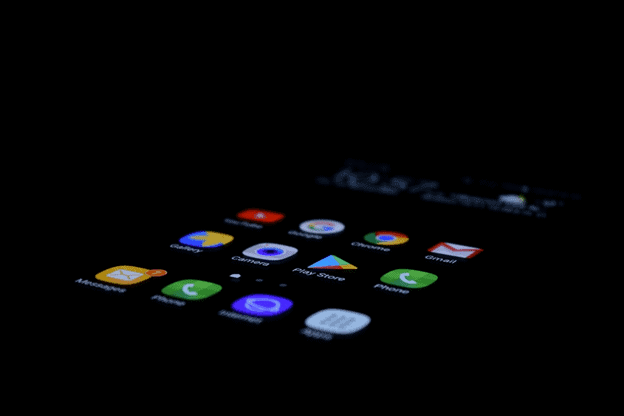
Improved security and faster performance are not the only benefits that come with Android updates. We’ve talked a lot about security here, but updating your device gives you new features as well. These range from new apps and widgets to improved display structures, new fonts, and themes, as well as numerous other applications. Updates often change the appearance of certain apps or locations on your phone.
ConclusionThese were the five most important reasons why you should never skip on a new Android update again. These updates aren’t only made to improve the performance and appearance of the system.
They carry essential changes in the security wall that keeps your data and accounts protected by malware and potential cyber attacks. Let us know in the comments below if you have the bad habit of missing updates! We hope our list of reasons to stop skipping Android updates has made you reconsider it!
The post 5 Reasons why you should never Skip Android Updates on your Device appeared first on Nigeria Technology Guide.

Fishing has been a form of livelihood and leisure for many people since ancient times. While the general grounds of fishing has remained throughout history, advanced technology has made improvements to make it easier for anglers to achieve success in fishing.
In today’s time, there’s an entirely advanced type of tools that have become available for anglers such as smartphones and other wireless devices. These gadgets can now access a wealth of data that are useful to catch lots of fish.
To do so, you need to download one of the famous fishing apps to your phone. With that, here are five fishing apps you can use to level up your experience.
1. The Fishbrain AppThe Fishbrain is a social networking app for the fishing enthusiasts. Once you signed in and became a member, you can use the app to check out a crowdsourced database of more than a million fishing locations. Using this app, you can discover where and when to fish, what bait is effective, and what fish will bite.
You can also contribute your fishing experience in the Fishbrain app. It can be your personal catch log to record your progress.
2. The Fishidy AppThe Fishidy mobile app works with the partnership of Fishidy website to provide users a way to record and save their favorite fishing locations and share them with other users. The app offers impressive capabilities and features to help you to take your fishing experience to the next level.
The Fishidy app allows you to connect with other fishers easily wherever you are. You can share your stories with your friends or follow your favorite anglers. The app also provides lots of data about the famous waterways.
It’s almost the same as some of the fish finders gadgets that you can see on some sites such as Focus Fishing since it provides helpful information about 180 saltwater locations, 1750 streams, and more than 20,000 freshwater lakes. You can have this app for free but with limited capabilities or a premium version with additional tools.
3. The Pro Angler AppThe Pro Angler app provides fishing advice and location-specific reports from the excellent team of veteran captains. The app also includes fishing techniques and regulations for individual species together with weather data and tide charts.
The app also comes with detailed species guide and angling techniques, easy-to-use state and federal regulations, ‘what’s biting’ weekly regional updates, and real-time marine weather, tides and the best times to fish.
The Pro Angler app aims to bring top tips and angling techniques to land more fish, provide more regulations, and promote fishing activity to all ages.
4. The FishTrack AppThe Fishtrack app is designed for the saltwater anglers. The app provides data such as sea surface temperature charts, marine weather forecast displayed on a map and satellite imagery for easier reference when out on the fishing site.
Using this app, the user may view the latest sea surface temperature, bathymetry, chlorophyll, and satellite imagery, sea surface heights, and may create and save waypoints and routes. Also, Fishtrack also allows you to look up tides tables.
5. The Fishing Point AppsThe Fishing Points app provides a flexible toolkit containing useful information for the fishers. The app enables you to find and save your favorite fishing sites, trolling paths, and trotlines. It is also convenient to use for every angler on open lakes, seas or rivers.
You can create a fishing log through the Fishing Points app and save the information of every fish you catch such as its weight, photos, and length. Solunar, weather and tide details are also added to this app automatically.
TakeawayIf you are planning to have a fishing trip with your family and friends, it is best to have a route and locations where you can catch more fish. With the help of your smartphone and some fishing apps, you can now upgrade your angling experience to the next level.
The apps listed above can provide you with helpful information and data which can improve your fishing experience. Find the best fishing times and angling locations to catch more fish and save it with the help of your favorite fishing app.
Related Topics How to Buy a Smartphone Best Android Antitheft Apps Best 4G Phones Cheap Android Phones Best Fitness Apps for Android Best Android Phones Compare Prices of Mobile PhonesThe post Catch More Fish: Use These 5 Best Fishing Apps to Level Up Your Fishing Experience appeared first on Nigeria Technology Guide.

Most of the time, software applications in your mobile devices give you a lot of ease with tasks that you use them for. Whatever your profession is, there will always be some app that’ll help you in your daily routines. As a dentist, you can take advantage of these mobile dental apps in managing and making your dental practice more accessible.
These apps help you to easily make ordering of supplies, assist your patients in giving educational materials, and make instant communication with your patients. That being said, let’s take a glimpse of these mobile apps for your patients’ dental care.
1. DCStoryDCStory is an iPad dental application that is an excellent educational and motivational tool for your patients. This apps helps you to provide treatment plan options and educational counseling for them.
The app allows you to clearly explain the complex dental procedures to your patients in a clear and high-quality format. Some of its features would allow you to view photos and draw or write out additional information directly on the images. Also, you can email or print them using the app.
2. DDS GPDDS GP or Dental Demo Suite General Practice is a mobile application designed to help you in presenting the dental conditions and treatments to your patients. This app is an ideal way to provide your patients with easy to understand treatment plans.
Also, the DDS GP app helps you to influence your patients in making good dental health care decisions. You can upload their photos in your app library and use them in your corresponding demonstration.
3. Lexi-Dental CompleteLexi-Dental Complete is a dental app designed for professionals and students. The app serves as your superior dental resource and is essential in giving you natural product info, dental conditions, drug info and effects, dental emergency handbook, etc.
4. MyDentistMyDentist, an app created by Dental Anywhere, provides you an idea of enhancing your communication with your patients. Using the app, your patient can text, contact your office, and send diagrams and photos to give you a better illustration of his dental concerns.
The dental app allows your patient to contact you when emergencies happen. On the other hand, you can access dental support and provide emergency instructions for your patient. Also, your patient can use this app to request appointments with you or contact you whenever he/she has dental needs.
5. DentalStatDentalStat is an easy-to-use app designed to help you in calculating the specific doses of your patients. You can use this app to list down and prescribe the most common dental medicines for your patients that they can submit in the pharmacy.
6. Medscape MobileMedscape mobile is a dental app that provides a medical resource to medical students, physicians, nurses, dentists, and other healthcare professionals. The app is designed as your great tool to give your patients the correct drug interactions and dosage. It can be your medical calculator as well.
For healthcare professionals, Medscape Mobile is the perfect app for your patient’s healthcare needs. Further, the app can provide you with an accessible platform for practicing your field with its latest dental and medical features.
7. iRomexisiRomexis is a dental app for iPad designed for viewing 2D and 3D images. This application displays these organized and categorized images to educate your patient regarding their dental health concerns. Also, the app provides an excellent image resolution quality.
8. Dental RxDental Rx is a free app that allows you to write a prescription and deliver it to a lab immediately through email. The app provides a case entry form dedicated to all the aspects of your dental lab prescriptions such as final shade, dentin color, and occlusal plane. Also, using this app will help you to minimize the order errors.
9. Dental Product Shopper or DPSDental Product Shopper is an app that provides you with in-depth product information about your dental profession. The app helps you in dealing with your purchasing decisions, especially on the new dental equipment.
Also, DPS is an easy-to-navigate app and your reliable practice management resource that gives you the correct information about dental product evaluations, and the newest dental products in the market as well.
10. Dental ExpertDental Expert serves as your comprehensive guide on educating your patients about all the aspects of dental practice. It is necessary that you’re able to instil them with the proper dental health care with the use of this convenient app.
Also, Dental Expert app provides the correct info about when to visit for regular dental checkup and operations as well. Thus, this app would be ideal for your ClearChoice dental implants and other dental health concerns.
TakeawayThe good thing about having these mobile apps is the fact that they provide numerous advantages when it comes to dental health routine. For dentists, these dental apps could serve as their helping hand in performing their dental health care duties easier.
Related Topics How to Buy a Smartphone Best Android Antitheft Apps Best 4G Phones Cheap Android Phones Best Fitness Apps for Android Best Android Phones Compare Prices of Mobile PhonesThe post Your Oral Health Partner: 10 Mobile Apps for Your Patients’ Dental Care appeared first on Nigeria Technology Guide.
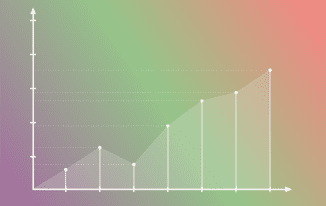
PowerPoint remains undisputed as presentation software. With the release of office 2019, it further cements this fact. Now, both Mac and Windows versions get the much-awaited updates.
Although, the Windows version still has a slight advantage of Mac version especially with the new digital ink features. Listed below, some of the top features and updates in you need to know if you are planning to buy Office 2019.
1. Morph TransitionOne of the most outstanding features of PowerPoint is Morph transition. For presenters, creating a seamless-looking animation no-longer needs to be complicated. With a clear plan and a few clicks, you can achieve your desired effect quickly. Moreover, the transition allows you to animate smooth movement from one slide to another.
2. Zoom for PowerPointThe Zoom feature is only available for Windows users only. Zoom allows you to make a presentation more dynamic. Besides, it features a custom navigation within it.
When you create a Zoom in PowerPoint, you can easily jump on to specific sections, slides, and portions of your presentation in any order you decide when making a presentation. There are three different type of Zoom.
1. Summary ZoomSummary Zoom is like a landing page of a website. Here, you can see all the pieces of presentation all at once. When making a presentation, you can use the Zoom to go from one slide to another in any order you like without interrupting the flow of your presentation.
2. Slide ZoomSlide Zooms allow you to make your presentation more dynamic. Slide Zooms are good options when making short presentations. Besides, it helps you drill down multiple pieces of information while still having the feeling of stay on the same canvas.
3. Section ZoomRefers to a link to a section already in your presentation. You can use section Zooms to go to sections you want to emphasize on or highlight certain pieces of information.
You can light your presentation by making your own zooms.
3. Text HighlightText highlighting in Office 2019 allows users to mark text mark text with a color of their choice. The feature is available for both MacOS and Windows. Additionally, it is also available in your browser online. This nifty feature allows presenters to highlight important texts/information for emphasis. In order to use this feature, follow these steps.
1. Highlight One Piece of Text-Select the text that you want to highlight.
-From the Home tab, select the arrow next to the Text Highlighter color.
-Choose your favorite color. The text you selected will be highlighted with the color you choose.
2. Highlighting Non-contiguous text-Select the arrow next to Text Highlight Color from the Home tab.
-Choose your favorite color.
-Next, move the mouse pointer over the text area. The pointer should change into a highlighter.
– Select the portions of the text that you want to highlight.
-When done with the highlights, press ESC button from the keyboard to turn off the highlighter.
4. Vector GraphicsWith the new PowerPoint, one can insert or edit scalable vector graphic images in your presentation to make create sharp and well-designed presentation. Scalable Vector Graphic Images (SVG) can be re-colored without losing any shape if they are resized or zoomed.
In addition, Office 2019, supports SVG files that have filters applied to them. Moreover, you can as well convert the SVG icons into shapes. Although the process will require you to disassemble the SVG and edit each piece individually.
To add icons to your work, click on insert > Icons if you want to utilize Microsoft free icon databases. As well, you can click on Insert > Pictures and select the image source from the list.
5. 3D ModelsYou can use 3D models in the new PowerPoint to increase the visual and creative impact of your presentation. Additionally, you can bring life to your 3D model through Morph transitions that create a cinematographic animation of the slides.
As well, you can easily insert a 3Dmodel into your presentation and rotate it through 360 degrees to get the best view.
6. Easier Background RemovalMicrosoft has made it easy to edit the background of a photo. PowerPoint Automatically detects the background area, hence, you no longer have to draw a shape around the foreground of your picture.
You can use the pencils to note the areas to remove or keep. Besides, you can use the pencils to draw free forms, rather than being restricted to straight lines.
7. Export to 4K4K or ultra HD is becoming a norm today. If you are planning to make a presentation on a 4K monitor, it is simple with the new PowerPoint. Although the feature is only available in Windows. You can export your presentation to 4K by going to File > Export > Create video > ultra HD (4K).
8. Recording FeaturesWith the new PowerPoint, you can record an audio or video narration as well as digital inking gestures. Moreover, using the optional recording tab on the ribbon, you can pull together all the recording features in one place.
9. Draw or Write with Digital InkWith PowerPoint 2019, you get portable, customizable pen sets. You can choose a set of highlighters, pens, and pencils for inking and have them available to you across the Office apps. Along with numerous colors, you can use ink effects to express your ideas in the presentation with some flair.
Related Topics Windows 10: Whats New Upgrade to Windows 10 Office 2016 The New Windows 10 Minecraft is bundled free with Windows 10The post Presenting Has Become Easier with New MS Office 2019 appeared first on Nigeria Technology Guide.
