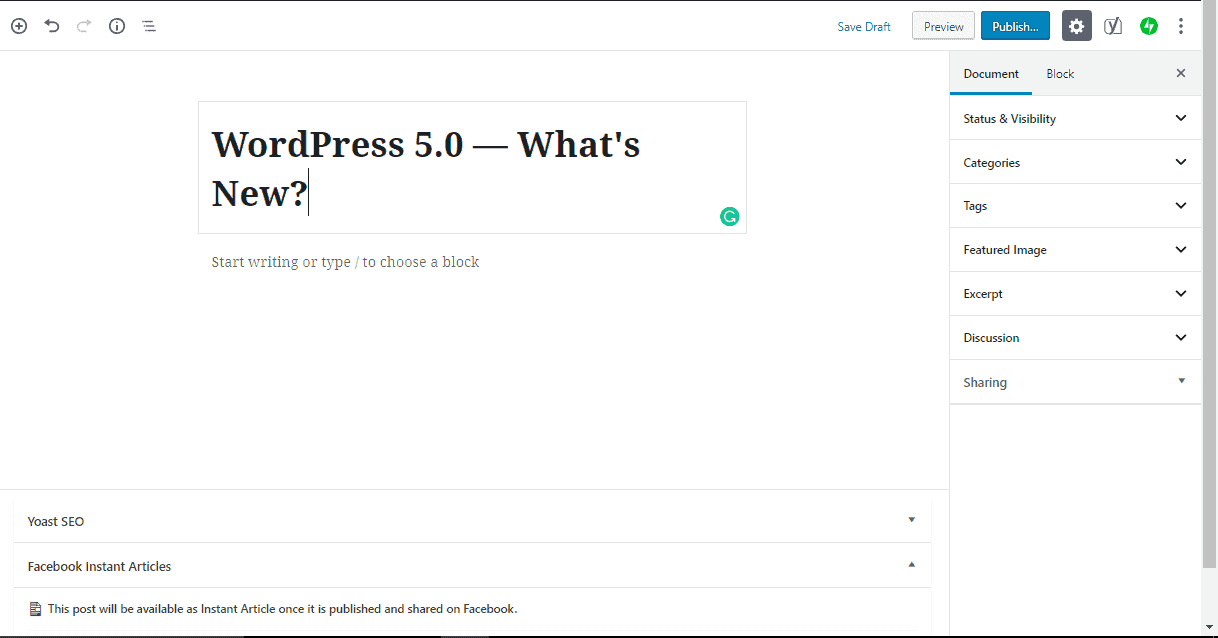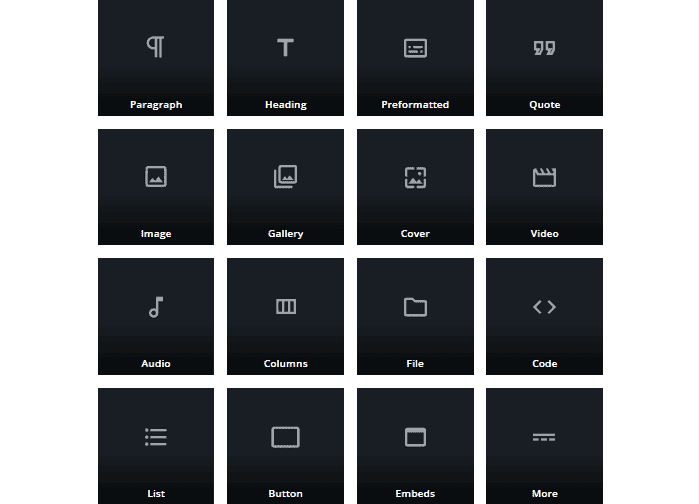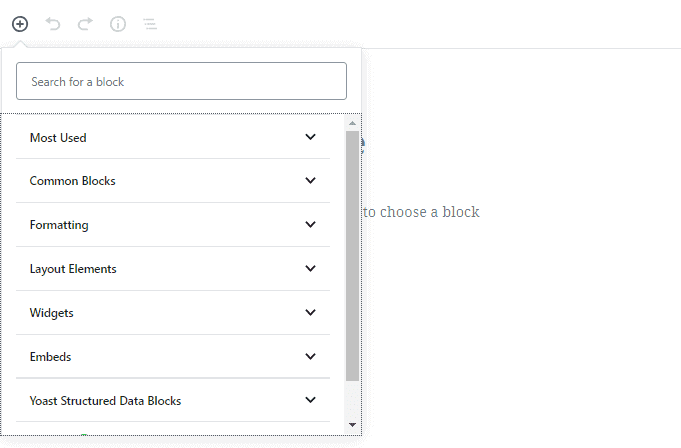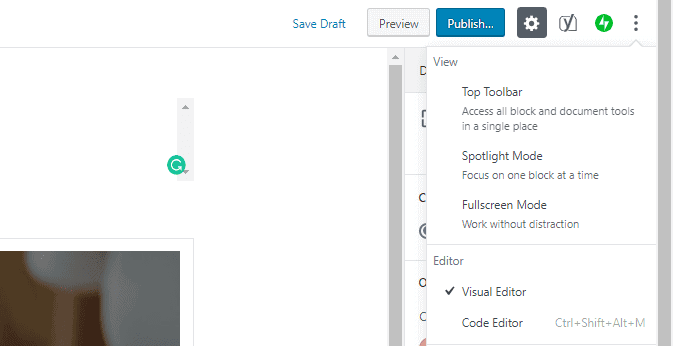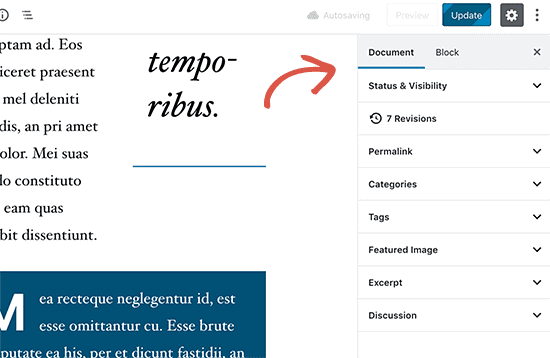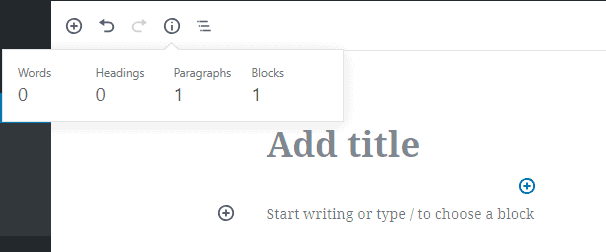The Dell Inspiron Chromebook 14 is the latest Chromebook and perhaps one of the best Chrome OS-powered laptops to buy in 2019. Compared to previous versions and variants of Chromebooks from different manufacturers, this one from Dell brings onboard powerful innards embodied in a sleek aluminum body convertible to a tablet, stylus pen support, and a brilliant 14-inch 1080P display.
And albeit the Inspiron 14 is pricier than older Chromebooks, it sports features that justify the $599 price point — latest 8th-Gen Intel Core i3 CPU, backlit keyboard, decent storage and memory configuration, as well as its form factor.
Dell Inspiron Chromebook 14 Key Specs Display: 14.0-inch FHD (1920 x 1080) TrueLife LED Backlight Touch IPS Display with EMR Pen Support Dimension: 16.8–17.7 x 328.88 x 230.07mm (0.66–0.70 x 12.95 x 9.06 inch) Weight: 3.99lb (1.81kg) CPU: Intel Core i3-8130U Processor (4MB Cache, up to 3.40GHz) GPU: Intel UHD Graphics 620 Software: Chrome OS Memory: 4GB DDR4, 2400MHz RAM Storage: 128GB eMMC Battery: 56WHr, up to 15 hours Ports: 2x USB 3.0 Type-C, 1x USB 3.0 Type A, microSD card reader (SD/SDHC/SDXC), headphone/microphone combo jack Design and BuildAvailable in only Urban Gray color variant, the Dell Inspiron Chromebook 14’s entire body (except the keyboard, of course) is made of a finely-polished aluminum chassis. And regardless of the device is being used as a laptop or tablet, the device is bulky and isn’t particularly lightweight (at 1.81 kg). The rear of the device isn’t exactly exciting either; there a Chrome logo at the top-left corner of the lid and at the center, the Dell logo. The aluminum body adds aesthetic points to the device as well as a bit of ruggedness.
The device’s stylus pen is stowed in the device. Alongside the device’s loudspeaker, you’ll find the pen storage at the front-right side at the bottom. The location of the pen’s storage is decent as it allows easy access to the pen. However, I do not understand why Dell chose to embed both speakers of the device at the bottom; when used as a laptop, audio quality will be greatly affected as sound will bounce back to the surface the Chromebook is placed and lead to some sort of audio distortion.
Port selection on the Inspiron Chromebook 14 is decent and are evenly distributed to the left and right side of the device. A USB v3.1 Gen 1 Type-C port, micro SD card slot, power button, and volume adjustment keys are housed on the right-hand side of the device. The volume rocker is a great addition, particularly for users who would use the Chromebook mostly as a tablet. On the left-hand side: a full-sized USB 3.1 Gen 1 Type-A port, a second USB 3.1 Type-C port, and the 3.5mm headphone jack. Another interesting feature of the Dell Inspiron Chromebook 14 is that both USB-C ports on either side can be used to charges the device.
While the chiclet-style keyboard will allow for a smooth typing experience as it comes with decently sized and spaced keys, the key press/travel is equally like that of any Chromebook. For a more convenient typing experience (especially at night), the keyboard of the Inspiron Chromebook 14 is backlit. However, being a Chrome OS laptop, the keyboard lacks some keys (Windows key, Caps Lock, F-Keys etc.) you might have been used to on Windows laptops and tablets. Also, letters on the keyboard are in lowercase — this isn’t entirely a serious issue but it might feel weird to use at first, particularly if you have used uppercased keyboards for years. The trackpad, on the other hand, is spacious, has a smooth surface, and clicky.
Display
Coming with a Full-HD (1,080 x 1,920 pixels) IPS “TrueLife” LED panel, the 14-inch display will produce brilliant and accurate colours and impressive image quality. However, despite the 270 nits brightness, the glass covering on the display is reflective, which may give you a hard time using it outdoor under sunlight. The display bezels are somewhat large but the 14-inch size of the display is great for productivity, either in tablet or laptop mood.
The display works smoothly with the default stylus but will also work with any standard Electromagnetic Resonance (EMR) stylus pen. Interestingly, when you detach the built-in stylus pen from its base at the bottom of the Chromebook, the device automatically opens up the pen options on the display. The pen (icon) options are at the bottom-right of the display and allows users perform actions like capturing the whole display, creating Notes in Google Keep, capturing a portion of the display, use the pen as a laser pointer etc.
Processor and StoragePowered by a 15W dual-core 8th-Gen Intel Core i3-8130U processor with four threads and built on the Kaby Lake architecture, the Dell Inspiron Chromebook 14 will handle your daily runnings without lag. It also runs on the Chrome OS which allows you install and use Android apps without missing out on the laptop experience. You might, however, not be able to use heavy laptop apps though.
Storage-wise, there is only one available configuration of the Dell Inspiron Chromebook 14: with 4GB DDR4 RAM and 128GB of eMMC storage. You can expand the storage by using the micro SD card slot or external drives via the USB Type-A and Type-C ports.
BatteryThe Dell Inspiron Chromebook 14 comes with a built-in 56WHr battery which Dell advertised as capable of supplying up to 15 hours of battery life. However, since battery life depends on a couple of varying factors like brightness level, usage intensity etc., you should expect 8-10 hours of battery life.
PriceOriginally, the asking price of the Dell Inspiron Chromebook 14 is $599 but it is possible to get the 2-in-1 Chromebook at a deal price as low as $450.
The post Dell Inspiron Chromebook 14 Features and Price appeared first on Nigeria Technology Guide.

Released on December 6, 2018, the WordPress 5.0 is the latest version of the popular WordPress content management system. Previous versions of the editor launched with significant experience-changing features like dedicated media widgets, customizable design etc. The WordPress 5.0 aka “WordPress 5.0 Bebo”, however, is more like the mother of all WordPress updates so far as it brings with it a new default editor, new default theme, and a handful of features that changes (almost) everything.
This aims to highlight the new additions and modifications that comes with the new WordPress CMS and how to use some of them.
WordPress 5.0 Bebo: New Features Gutenberg EditorGutenberg — This is what WordPress calls the new default editor that ships with the new WordPress v5.0… and it is actually the biggest modification made to the new WordPress to redefine how users create content using the platform. The Gutenberg editor is a “block-based” editor which according to WordPress allows for a “streamlined writing experience”. Unlike the former “Classic” editor which is in the form of a single text window where all your contents are scribbled into, the new block-based Gutenberg editor allows users wrap separate contents into individual windows called ‘Block’ for a more specific and customizable experience.
Albeit the new Gutenberg editor may take some time getting used to, it is pretty straightforward and spices up content creation with flexible and easy-to-use customization options.
BlocksIn the Gutenberg editor, there’s a block for everything: images, texts, tables, shortcodes, video embeds, quotes, codes, and pretty much any other widgets and elements you can think of. Interestingly, using third-party WordPress plug-ins, you can add more useful blocks (like Pricing, Testimonials, Notice, Google Map etc.) to the Gutenberg editor.
Clicking the “+” button at the top-left corner of the editor reveals the available blocks which are neatly tucked into easily-recognizable categories. There’s also a search box where you can type in whatever content element you wish to add to your post. The “Most Used” category contains elements you use the most so you don’t always have to search for them or navigate the Blocks categories each time you need them.
With the new Gutenberg editor, every new paragraph is a new block. And each block has its individual toolbar, formatting options, and settings. Meaning more detailed and precise customization which allows you tailor your content to the letter. When you click on a block, the “Block menu” at the right-hand sidebar houses the “Text and Colour Settings” which allows users modify text settings like font size, text colour, background color, as well as cover settings and overlay colours — in the case of images.
Reusable BlocksTo provide a more consistent editing design, style, and experience when creating content, the WordPress 5.0 comes with the option of making blocks “reusable”. When creating a block, you can save them by click on the three-dotted “More options” icon on the block’s toolbar and proceed to click on “Add to Reusable Blocks” to save it for later.
This lets your clients add new content anytime, while still maintaining a consistent look and feel.
‘Clean’ InterfaceUnlike the previous versions, the new WordPress 5.0 has a cleaner and less sophisticated interface — everything is properly hidden categorised and accessible on the sidebars. The WordPress 5.0 Gutenberg editor comes with customizable “View” modes (Top Toolbar, Spotlight Mode, and Fullscreen Mode) which allows you select how you want you screen interface to look like while editing. Fullscreen mode, for example, allows you work without distraction by hiding the WordPress sidebar and top-bar, giving you more room to focus on your content.
Featured image, Excerpt, Discussion, Status and Visibility, Permalink and Categories can all are placed under the “Documents” section located at the top-right corner of the sidebar, next to the ‘Blocks’ section.
Content StructureUnlike previous editors, the new WordPress 5.0 Gutenberg editor gives better and organized information regarding how your content is structured and arranged. Clicking the “i” icon embedded in a circle at the top of the editor (see image below) shows your word count, number of headings, number of paragraphs, as well as the number of blocks that makes up your content.
Editing Old contents on WordPress 5.0When you finally make the switch to WordPress 5.0, contents you previously created with older version of WordPress will remain editable using the ‘Classic editor”. You’ll have to manually convert the editor to a block-based style of the Gutenberg editor. This you can do by clicking on the menu icon of the classic editor’s toolbar and select “Convert to Blocks”.
Twenty Nineteen ThemeThe WordPress 5.0 comes with its default theme dubbed the “Twenty Nineteen” theme. The theme is the second highlight of the new WordPress 5.0 and it is specially built to be work with the new Gutenberg editor. According to WordPress, the “Twenty Nineteen theme shows off the power of the new [Guternberg] editor.” The theme comes with custom styles (for blocks) which are available by default and utilizes system fonts to optimize your websites load speed.
It offers a clean canvas with minimal distractions, which gives you the freedom to experiment with the new editor and create beautiful layouts for your WordPress posts and pages.
WordPress also says that the new theme was built with all types of websites (business websites, blogs, photoblogs etc.) and, thanks to its versatile design, is flexible enough to meet the needs of all users.
There are a lot more of features of the new WordPress 5.0 but the update is majorly centered around the new Gutenberg editor and Twenty Nineteen theme. You can check out the official press release of the WordPress 5.0 for more information.
The post WordPress 5.0 — What’s New? appeared first on Nigeria Technology Guide.
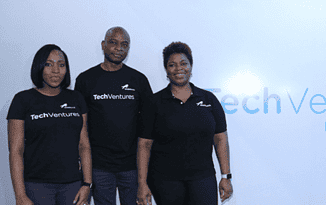
Technology-based companies in Nigeria have something to look forward to as Union Bank has announced the launch of TechVentures, a unique banking proposition which provides tailored services to their industry. The solution was unveiled recently at TechPoint Build, a leading technology conference for tech experts, investors, start-ups and owners of tech-enabled businesses, that held in Lagos.
TechVentures supports tech-based businesses in various stages of their lifecycles, providing them services which include access to venture capital funding, business advisory and mentorship as well as accelerator partnerships.
Union Bank’s Head of Commercial Banking, Mr. Kunle Sonola, who was present at the event and unveil said that the Bank is focused on developing services that offer real value adding solutions for emerging and established sectors and ecosystems in Nigeria. According to Mr. Sonola:
“We designed TechVentures in response to the emergence and accelerated growth we see in the tech space. Our goal is to capture these businesses from startup stage, when they are just nursing an idea, and support them until they build unicorns because we believe that these businesses will drive a new economy in Nigeria.”
 Adekunle Sonola, Head Commercial Banking Union Bank at the TechVentures Launch in Lagos recently.
Adekunle Sonola, Head Commercial Banking Union Bank at the TechVentures Launch in Lagos recently.
The bank launched an annual innovation challenge in 2017 to encourage budding entrepreneurs who are working on innovative solutions which address social and business challenges.
 Some attendees at the Event.
Some attendees at the Event.
Last year, in partnership with Co-Creation Hub, the Bank also launched a first-of-its-kind business acceleration programme ‘Start up Connect’ which provides an opportunity for Nigerian businesses creating technology-based solutions for the emerging African market , to partner with the Bank and the social innovation center for rapid growth.
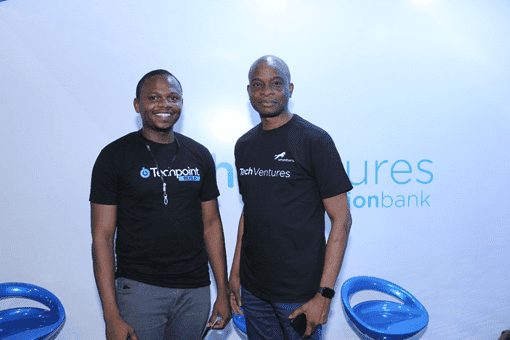 From Right – Adekunle Sonola, Head Commercial Banking Union Bank and Adewale Yusuf, Founder/ CEO, TechPoint at the event.
From Right – Adekunle Sonola, Head Commercial Banking Union Bank and Adewale Yusuf, Founder/ CEO, TechPoint at the event.
Union Bank, Nigeria’s Most Improved Retail Bank, is committed to being Nigeria’s most reliable and trusted banking partner. It remains focused on delivering the simplest, smartest solutions and guaranteeing the best experience every time, with a strategy focused on upskilled employees, optimized processes and platforms, robust technology and a re-energized brand.
For more information on techventures, visit www.unionbankng.com/techventures
Related Topics Build an e-commerce Website Startup Sales and Marketing Tips Startup Business Plan How to design a Website Best Web Hosting Best WordPress Hosting Steps to Generate Publicity and Attract Investors to your Startup A Website is Crucial for Business Dedicated Server Hosting How to Start a BlogThe post Union Bank Unveils TechVentures to Support Tech-based Businesses appeared first on Nigeria Technology Guide.