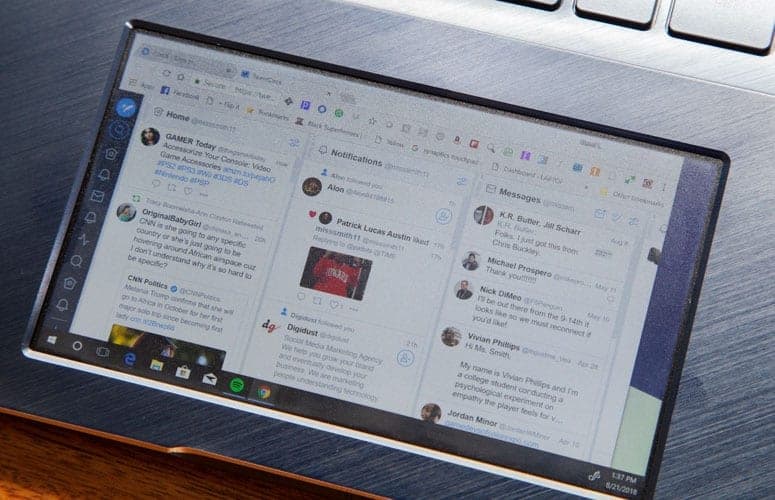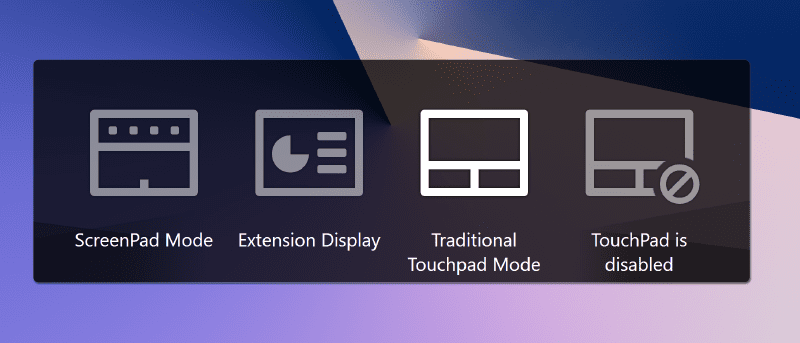Canon, being a leading figure in the manufacturing of optical instruments (particularly digital cameras) has officially announced and launched its pioneering a full-frame mirrorless camera and lens system, called the Canon EOS R.
The Canon EOS R full frame camera is the first full-frame mirrorless camera and lens system from Canon, and it comes not too long after Nikon unveiled its Z-series full-frame mirrorless camera system consisting of the Z7 and Z6 mirrorless cameras. Although self-acclaimed, the all-new Canon’s EOS R system is said to have the fastest autofocus (0.05 seconds) in the world and out-of-the-world low light (as low as -6EV) focusing.
Canon EOS R Full-frame Mirrorless Camera Key features 30.3MP full-frame CMOS sensor Weight — 660g (with battery) Digic 8 processor Phase-difference detection system with 5,655 Dual Pixel AF points Customisable M-Fn Bar ISO 100-40,000 (expandable to ISO52-102,400) 3.15-inch fully articulating touchscreen, 2.1 million dots 0.5-inch EVF, 3.69million dots, 0.71x magnification Dust and weather resistant body 8fps burst shooting Single SD card slot Wi-Fi, Bluetooth, GPS-enabled 4K UHD video up to 30fps (with IPB or ALL-I) 1080p (FullHD) video up to 60fps 720p (HD) video up to 120fps Battery type — LP-E6N battery with in-camera USB charging Battery life — CIPA-rated 540 shots eco mode (550 in power saving), 370 shots LCD screen (450 in power saving), 350 shots EVF (430 in power saving)Launched with the EOS R is a new RF lens-line up consisting of four lenses:
• RF 24-105mm f/4L IS USM model (83.5mm × 107.3mm / 700g) — a general purpose lens suitable for imges and videos. Features include 5-stops of image stabilisation and fast, smooth and quiet focusing.
• RF 28-70mm f/2L USM model (103.8mm x 139.8mm / 1,430g) — A smooth standard zoom lens with smooth autofocus capability, silent shooting, the world’s first large-aperture full frame compatible standard zoom lens
• RF 50mm f/1.2L USM model (89.8mm x 108.0mm / 950g) — Made for everyday professional use, this lens produces super bright images with the highest image quality when used on the EOS R system.
• RF 35mm f/1.8 IS STM Macro model (74.4mm × 62.8mm / 305g) — the smallest, lightest, and cheapest lens of the group. This is a wide-angle lens with compact size great for low-light photography. It also comes with 5 stops image stabilization.
The all-new RF lens line-up builds on Canon’s optical excellence and heritage, whilst the accompanying accessories offer photographers and filmmakers greater creative and customisation options than ever before.
Users who already have an arsenal of other Canon lenses won’t have to worry about shelling out cash for new lenses to use with the EOS R. Canon launched the mirrorless beauty with a ‘Mount Adapter’ accessory for EF and even EF-S lenses support on the EOS R. There is another adapter called the Control Ring Mount Adapter EF-EOS R which is customizable and comes with a dedicated control ring to adjust aperture, shutter, ISO, and a couple of other settings.
The last adapter is the Drop-in Filter Mount Adapter EF-EOS R to allow users to add a variable ND and polarise filters into optical paths.
One downside to the EOS R camera adapters is that it doesn’t —due to the dimension of the camera’s mount— support EF-M lenses found on APS-C EOS-M cameras. Another disappointing thing aspect of the Canon’s new EOS R full frame mirrorless camera is its lack of In-body Stabilization (IBS) (or In-body Image Stabilization (IBIS)). Although 2 of the newly introduced EOS R lenses (24-105mm f/4L and 35mm f/1.8) have an 5 image stabilization feature, it cannot be completed to inherent image stabilization.
To think Nikon’s new Z6 and Z7 mirrorless cameras come out-of-the-box with IBS/IBIS, the absence of the feature on the EOS R might actually be a deal breaker for some buyers in the market for a new top-of-the-line mirrorless camera.
Other interesting feature of the EOS R are dual-pixel autofocus sensor laced with Canon’s DIGIC 8 image processor, a touchscreen, an OLED electronic viewfinder, and an information panel on the top of the camera.
Canon EOS R Pricing and AvailabilityPre-order of the Canon EOS R full frame mirrorless camera kicked off September 12 but sales won’t commence until October 9. The following are the prices Canon is offering the new camera and its accessories:
• EOS R body – $2299
• EOS R body and mount adapter – £2,349.99/ €2,729.99
• EOS R body, mount adapter and RF 24-105mm f/4L IS USM lens – £3,269.99/ €3,819.99
• EOS R and RF 24-105mm f/4L IS USM lens – $3399
The lenses and adapters will be sold as follows:
• RF 50mm f/1.2L USM lens – £2,349.99/ €2,729.9
• RF 24-105mm f/4L IS USM lens – £1,119.99/ €1,319.99
• RF 28-70mm f/2L USM lens – £3,049.99/ €3,549.99
• RF 35mm f/1.8 MACRO IS STM lens – £519.99/ €599.99
• Mount adapter EF-EOS R – £99.99/ €119.99
• Control mount ring adapter EF-EOS R – £199.99/ €239.99
The post Canon EOS R Full Frame Mirrorless Camera: Specs and Price appeared first on Nigeria Technology Guide.

Kodi developers had released their first Krypton series in February 2017. The Kodi 17.0 (Krypton) was released on February 5, 2017. Many bugs were reported by users in March 2017 but developers released Kodi 17.1 till Kodi 17.6 (Krypton) in order to fix all the existing bugs.
Kodi 17.6 is the most stable version till date. However, in March 2018, XBMC developers tested the beta version of Kodi 18.0 but users reported a huge bug to developers. Later, developers reverse it for further improvements.
But, recently Kodi 18.0 (Leia) has been released under beta testing. Though, the first Alpha testing was done in December 2017 but currently Alpha 3 testing going on.
I’ve been using Kodi 18.0 for the last two weeks and noticed some remarkable changes in UI and layout. However, it’s under beta testing, so we can’t rely on it completely. Anytime, any modification is possible.
In this two week journey, I noticed some new features of Kodi 18.0 (Leia). Many visuals have been changed and included some new features.
If you wanna try Kodi 18.0 (Leia) on your device and can’t wait for the stable release then follow this guide to update on Windows 10.
How To Update Kodi 18.0 (Leia) on Windows 10?If you already using Kodi 17.6 or earlier version on Windows 10 then you first need to uninstall it. Once you uninstall Kodi 17.6, you’ll be able to install Kodi 18.0 on Windows 10.
So, I’ve divided this tutorial into two segments-
Uninstalling old version (clearing old data). Installing a newer version (Kodi Leia). Part-1: Uninstall Kodi 17.6 (Older) versionSo, first we are going to delete the existing version from our computer and then we’ll install Kodi 18.0 Leia.
Step-1: Open Control PanelGo to search option and write control panel. Now, open Control Panel on your Windows 10.
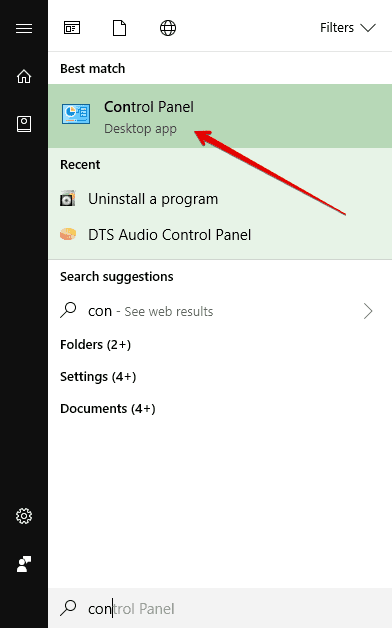
Click on Uninstall a Program option to remove Kodi 17.6 on Windows 10
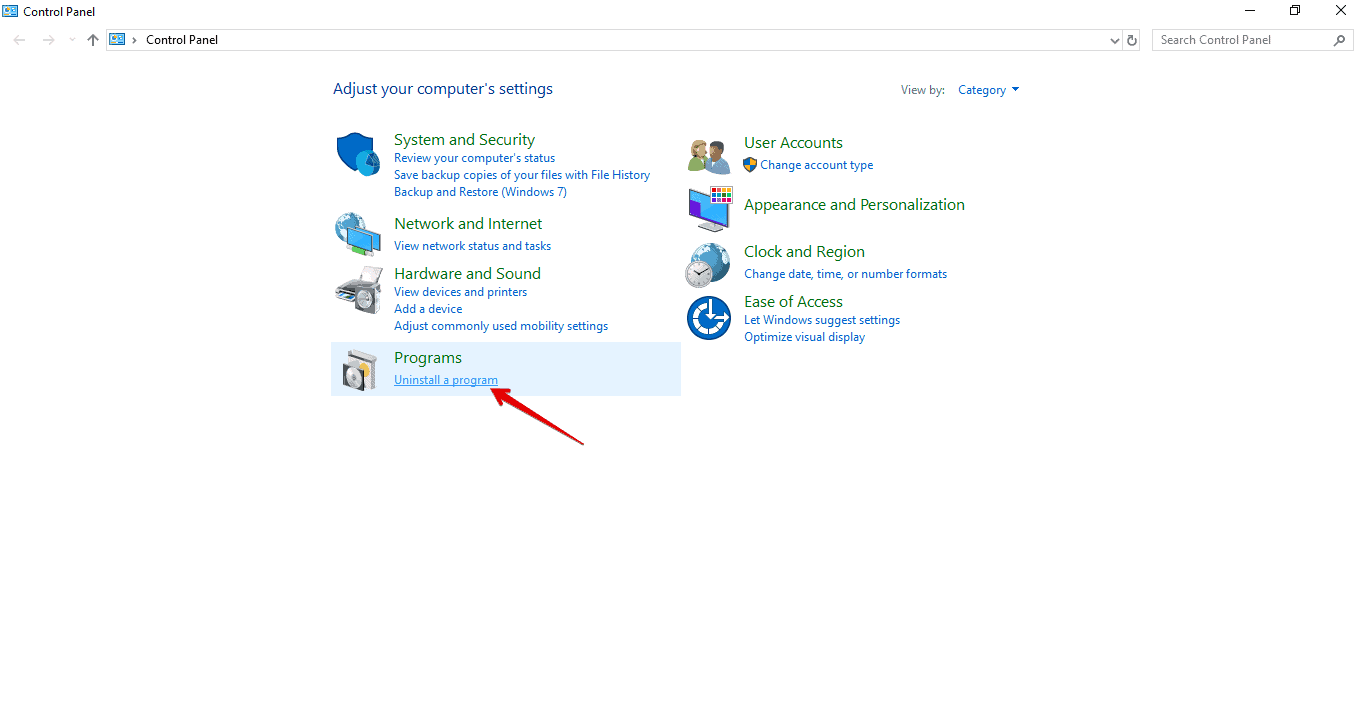
Double click on Kodi icon to remove it from your device.
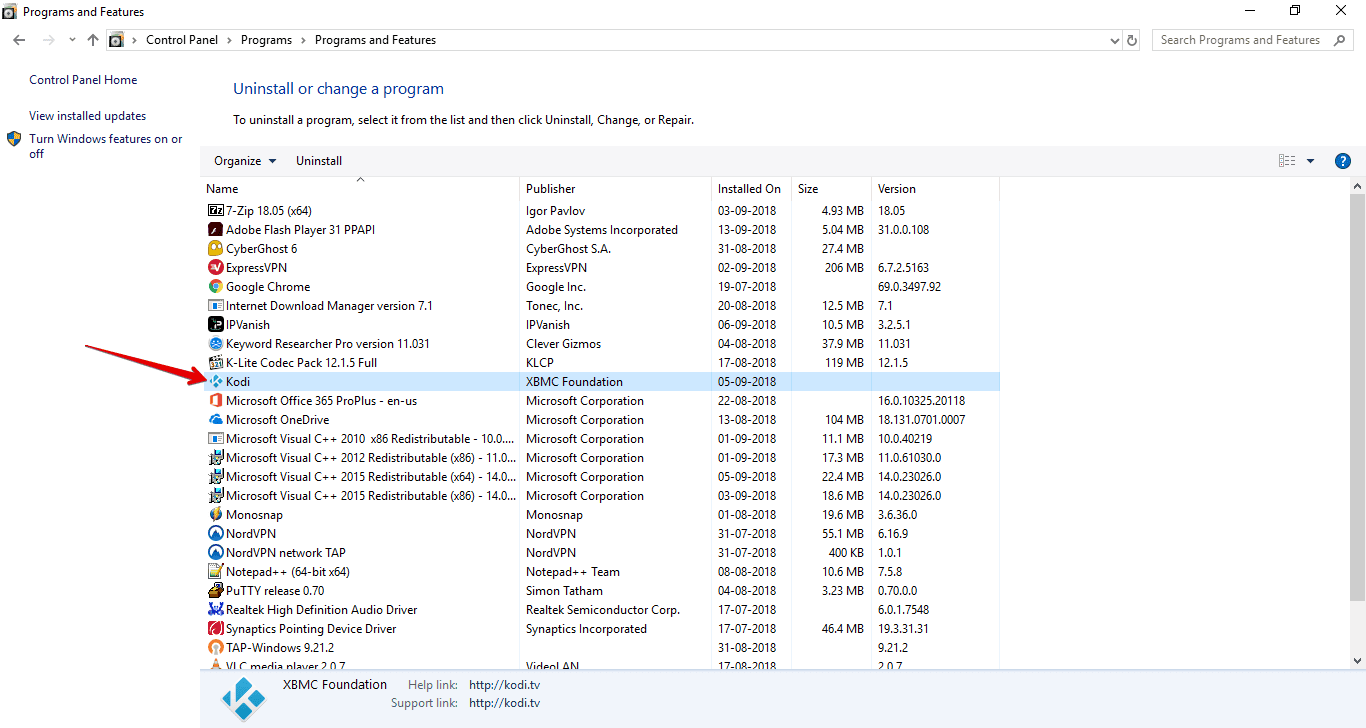
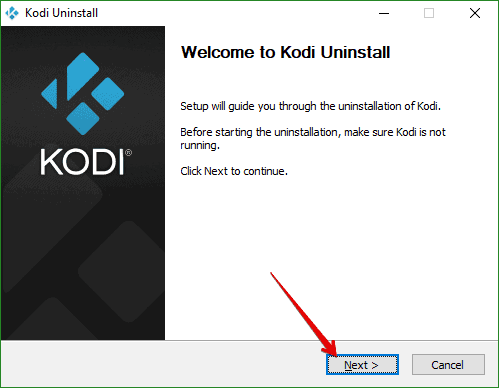
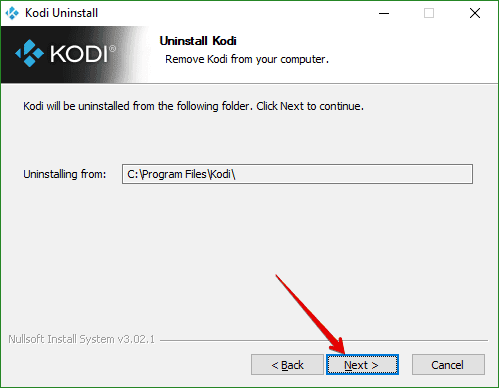
You’ll see an option that- Yes, I’m sure and grant permission to also delete the profile folder. Check this box and choose Uninstall.
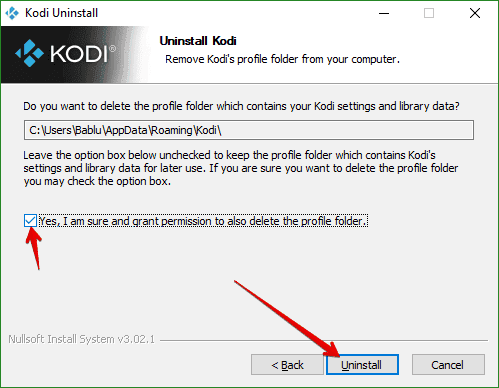
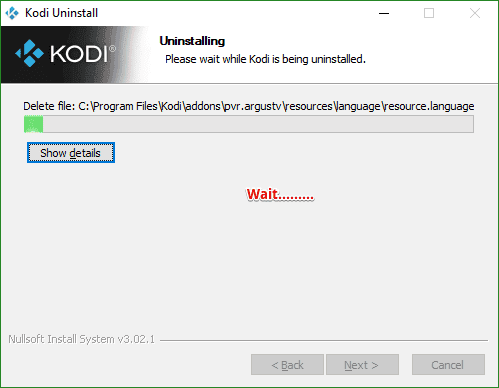
Boom, you have successfully deleted the older version of Kodi from your device. Now, you can install Kodi Leia v18.0 beta.
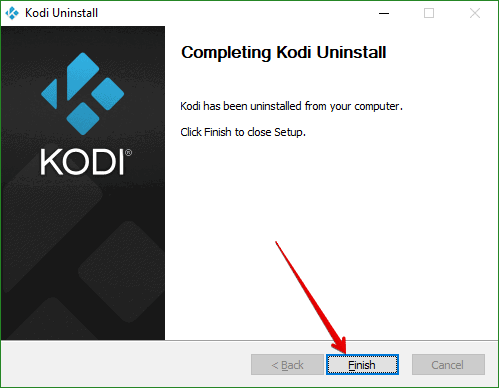
In the above steps, you’ve removed the older version of Kodi and associated folder. Now, here we are going to install Kodi 18.0 Leia on Windows 10.
Follow the steps along with me-
Step-1: Go to Download linkFirst of all, you need to visit the download page of Kodi to get the beta release of Kodi 18.0. Choose the Windows OS from the list.
Go to this link- https://kodi.tv/download
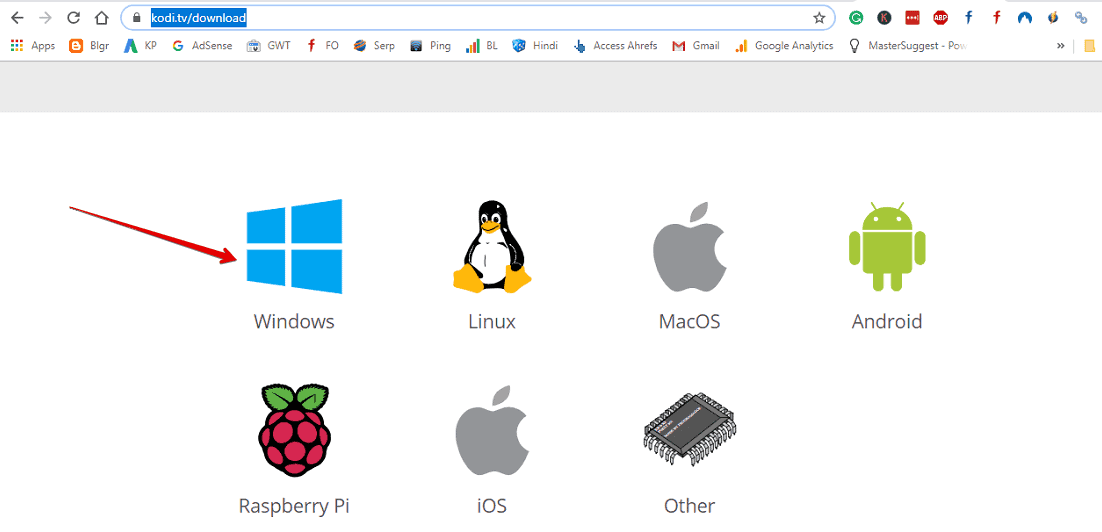
You don’t need to download from the regular page. Because you again end with downloading Kodi 17.6. So, go to the pre-release section. Then select the 64bit installer of Beta 2.
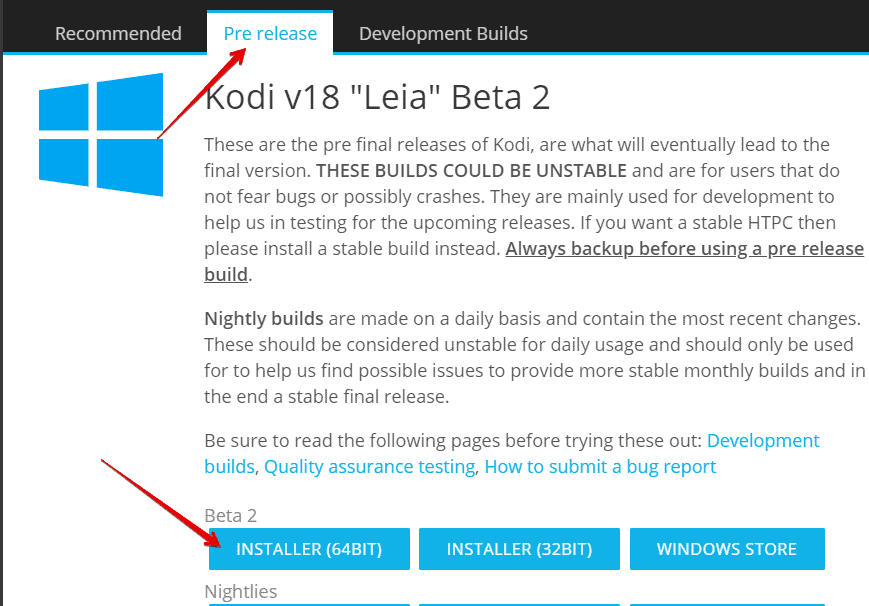
Go to the download folder of your device and double click on the setup file you downloaded in the earlier step.
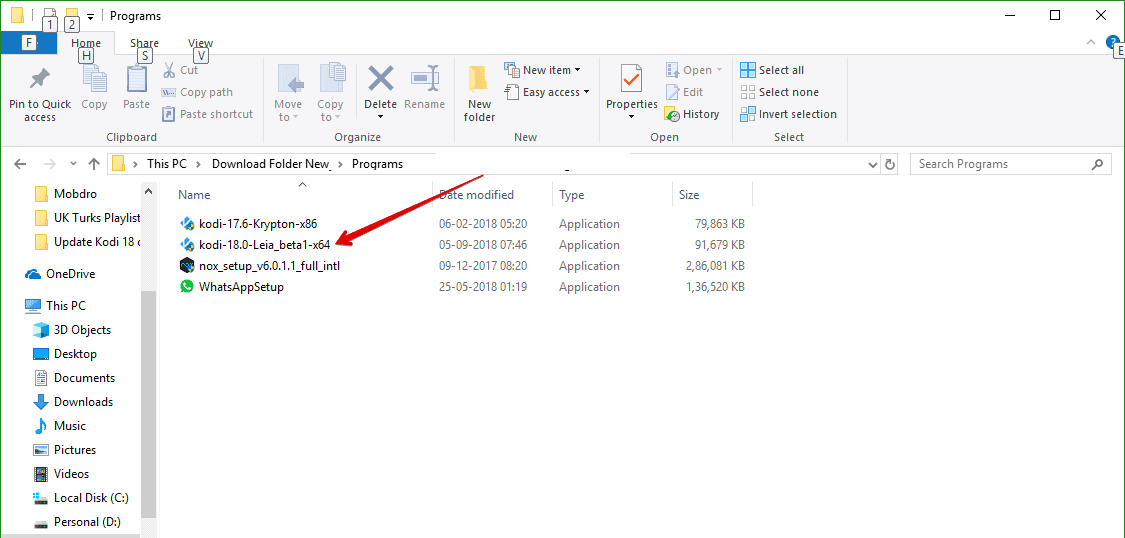
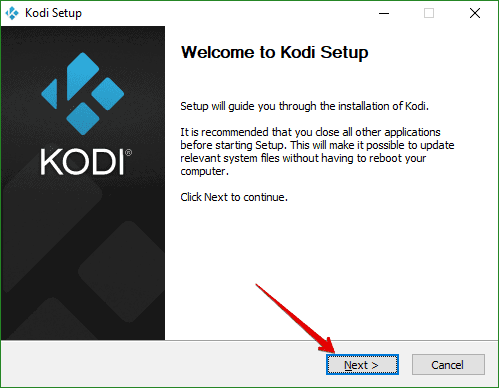
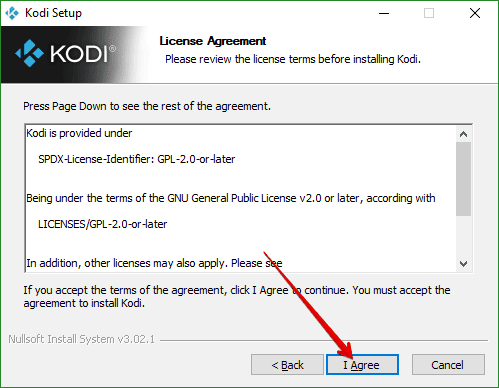
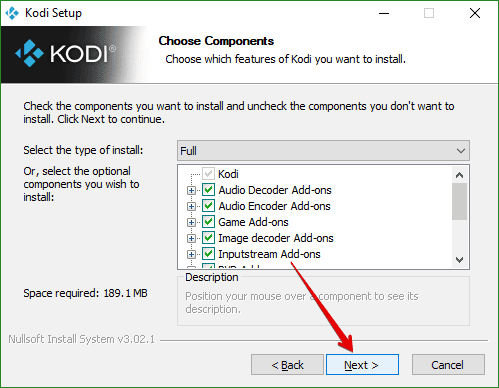
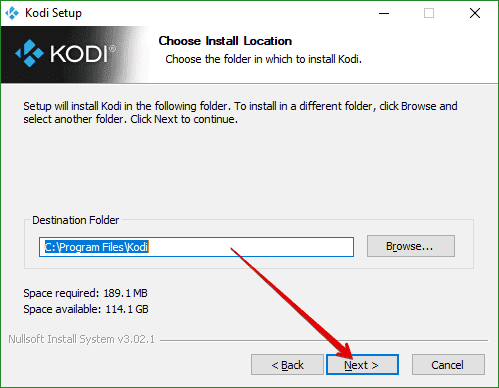
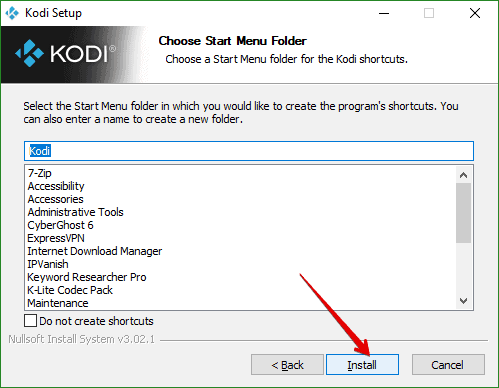

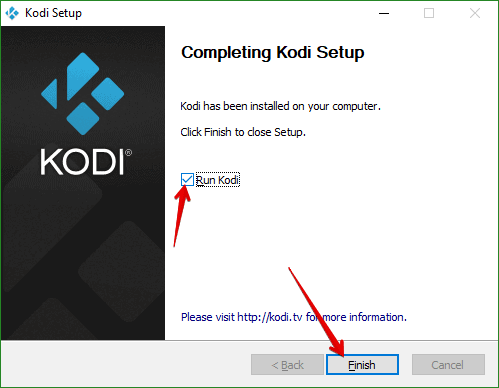
So, here is end of the installation process. Select Run and hit Finish button to launch Kodi 18.0 on your Windows 10 device. Now, you can enjoy all the beta features of Kodi Leia.
Related Topics Box Office from DSTV Netflix is not yet a threat to DSTV Netflix Streaming Kodi vs Terrarium TV Best Kodi Addons for Sports DSTV Now DSTV Explora DecoderThe post Kodi 18.0 (Leia) Released: Here is How to Update (Beta) Version on Windows 10 appeared first on Nigeria Technology Guide.

There’s no denying that obsession with WordPress is nowhere near decline. The content management system (CMS) powers 26.4% of the internet. However, we rarely question the alternatives that run the rest of the world wide web. This introduces Wix into the picture.
Wix is a website building tool that allows users to create and design websites in their backyard. There is no technical expertise required to curate a website via Wix. The only confusion surrounding it, however, is the question of how suitable Wix is for Search Engine Optimization (SEO).
The answer to this is clear and straightforward: Wix does not affect a user’s ranking. Google confirms this as it reveals that the DIY website builder offers incredible tools that ante up a webpage’s ranking on the search engine.
Let’s dive into more details and things to consider when it comes to Wix SEO:
Is Wix SEO-Friendly?Picking on the discussion above, there is no doubt that Wix is SEO-friendly. Google explains that it doesn’t differentiate between different content management platforms when it comes to ranking one web app over the other.
The recipe for promoting greater search engine visibility is same for Wix website holders as for others. It is based on fresh, high-quality content with a sprinkle of backlinks and an excellent user experience.
Tools for Boosting your SEO GameAs a Wix user, an essential factor to consider after learning that it supports SEO is the ‘how-to’ part. In other words, it is significant to consider how you can improve your site’s search engine visibility.
To this end, the website developer offers several SEO tools. These are highly effective as 82% of the users say that they note improvements in their Google ranking by employing them. On top of that, ⅔ or 67% of the Wiz users hold a position on the first search engine results page.
In this regard, Wix SEO Wiz is an excellent tool. It garnered a lot of appreciation at the Google I/O 2018 developers conference as well. Developer Advocate at Google, Mariya Moeva, pointed out Wiz’s efficacy.
Moeva said, “For the Wix users, this is a pretty cool experience because they can see their page in the Search results immediately after they have created it. There is no waiting, there is no wondering, ‘Am I on Search or not?’ Within seconds, they’re on Google.”
Local SEOAnother crucial factor to think about is local SEO. This is, especially, essential if you are a local business owner and want to attract increased target audience to your store. 46% of all the searches conducted on the search engine giant, Google, ask for local information.
This gives you a golden opportunity of driving more audience to your business. You can take some DIY steps in this regard. For instance, fill out the Google My Business form and insert all the details. This will assist you by presenting a map that pinpoints your business’s location.
Moreover, you can use the Wix Site Booster app. It will hunt down the best local directors for you to sign up. Alternatively, you can work with an SEO agency for boosting your SEO on the whole. Check out the Wix SEO Packages from different companies and hire the one that suits you the best.
Verify your Wix website and use Google AnalyticsHow can search engines index your site if they don’t know that your site exists? As a solution, don’t forget to verify your site with Bing and Google. That said, you can use Google Analytics for improving SEO. It is critical to consider the use of this tool to learn about your site’s performance.
Google Analytics gives you analytical takeaways such as bounce rates, the time that people spend on your website, the demographics of these people, and page visits per session. Once you know these metrics, you can work on your Wix SEO accordingly.
Page Load Speed and Image OptimizationWhen it comes to SEO, image optimization and page load speed are important matters. Typically, we go by the mantra that reads, “Speed thrills but kills”. However, in the fast-paced world of the Internet, you need to tweak this motto a bit, to “speed thrills but doesn’t kill”.
Stick by this motto to ensure that your Wix-powered website does not slow down. About 40% people abandon a webpage that doesn’t load within three seconds. Nearly, half of the people think that two seconds is the most that they can give to a page to load.
A case in point is Amazon. A delay in one second of page load speed can cost the e-commerce giant $1.6 billion in sales. The sad part is that up to 79% of the customers who don’t enjoy the website’s performance don’t buy from the e-store again.
Image optimization is an excellent way to prevent your webpage from loading slowly. In the case of Wix though, here is where the catch is: It does not allow site users to optimize images. Hence, it is critical to consider this factor because both image optimization and page load timing are paramount for enhancing user experience.
Use a third party source for image optimization to solve this issue. You can use free tools for improving the image quality. An example is TinyPNG. Or, if you’ve access to Photoshop and know how to use it, then you are good to go.
ConclusionWix is a competitive and user-friendly platform for designing beautiful websites. The looks and ease don’t come at the cost of SEO. In fact, it is possible for Wix users to rank high on Google. It takes merely seconds to index your page on the search engine.
About the Author: Alma Causey is a Freelance writer by day and sports fan by night. She writes about tech education and health related issues. Live simply, give generously, watch football and a technology lover.
Alma Causey is a Freelance writer by day and sports fan by night. She writes about tech education and health related issues. Live simply, give generously, watch football and a technology lover.
The post Wix SEO – What are the Things to Consider appeared first on Nigeria Technology Guide.

The Asus ZenBook Pro 15 is the bigger version of the Asus ZenBook Pro 14 portable PC. The ZenBook Pro 15 is a premium high-performance laptop which rocks some of the cool features of the ZenBook Pro 14 but with way better offering in the aspects of screen size, processing capability, and graphics unit.
Majority of the come-along properties of the ZenBook Pro 15 aren’t what set it apart from competition though. It comes with top-of-the-line internal configuration and other interesting innards, but like the ZenBook Pro 14, one of the few standout features of this desktop-replacement worthy 15.6-inch ZenBook Pro 15 is the innovative ‘ScreenPad’ which, depending on what you use it for, can double as a secondary display, or a productivity tool/shortcut.
Asus ZenBook Pro 15 Key Specifications Display — 15.6-inch 4K (3,840 x 2,160 pixels) touchscreen display Weight — 4.1 Ib (1.88 kg) Processor — 4.5GHz Hexa-core Intel Core i9-8950HK RAM — 16GB DDR4 SDRAM 2,400MHz Storage — 512GB / 1TB SSD Additional Storage — Micro SD slot Graphics — 4GN Nvidia GeForce GTX 1050 Ti Networking — 802.11ac wireless, Bluetooth 5.0 Operating system — Window 10 Pro (64-bit) Ports — 2 x USB 3.1 Type-A, 1 x microSD, 2 x Thunderbolt 3 ports, 1 x HDMI, 1 x DC-in, microphone/headphone jack.The ZenBook Pro 15’s design and aesthetic is just about the same one you’d find on many Asus ZenBooks. Though the build quality cannot compare to that of the MacBook Pro, it, however, does come close. The ZenBook Pro 15 is 18.9mm thick and weighs 1.88kg. Aside from being relatively and attractively slim, the combination of Aluminum top and bottom chassis, together with the rose gold edging around the keyboard also help push up the laptops premium rating.
On display duty is a 15.6-inch Asus Pen compatible touchscreen with a 7.3mm thick bezels around it. The bezels could be slimmer but it really doesn’t matter as the display is of brilliant quality and will produce the best of image and colour quality; 83% screen-to-body ratio is decent enough. The Asus Pen stylus is an optional accessory but a great writing tool that comes with up to 1024 level of pressure sensitivity.
The touchpad is sized 5.5-inch and is a smart kind of touchpad which comes with a 1920 x 1080 pixels resolution display behind the touchpad’s glass covering. The smart touchpad is called the ScreenPad and just like the main 15.6-inch display, it comes on immediately the laptop is powered on. The ScreenPad comes with useful built-in apps like Calendar, Calculator, Numkey, Music Player, Spotify player etc. These apps are standalone apps and can be run on the ScreenPad irrespective of what you have going-on on the main display. These apps can be accessed when the device is in ScreenPad mode by swiping down from the top of the touchpad.
The touchpad can also be used to mirror the main display, or as an extended secondary display. You can toggle the ScreenPad’s function/mode by clicking the F6 key on the keyboard. The ScreenPad is best used as a productivity shortcut but not for getting some real work done as the display is to tiny and might leave you squinting your eyes to see details clearly. Magnification can be adjusted in the display settings though.
In terms of performance, the Asus ZenBook Pro 15 is actually a monster. Asus employed Intel’s most powerful processor on the ZenBook Pro 15, the Hexa-core Core i9-8950HK. The new Intel processor has a base clock speed of 2.9GHz but can stretch to 4.5GHz. The processor is further laced with 16GB of RAM, a 1TB PCIe SSD, and an NVIDIA GeForce GTX 1050 Ti GPU with 4GB of GDDR5 memory.
To handle the heat dissipation from the GPU and processor, Asus, despite the laptop’s slim body, managed to fit two silent cooling fans and three heat pipes on the ZenBook Pro 15.
Battery-wise, Asus ZenBook Pro 15 is quite disappointing. The laptop can barely last up to 5-6 hours, and this is due to the many powerful and power-hungry components like the 4K display panels, FHD ScreenPad, high-performance CPU and graphics unit.
Conclusively, the Asus ZenBook Pro 15 is a powerful Notebook with attractive features like the rare Intel Core i9 processor, powerful GPU, 1TB storage, slim bezel and chassis, numerous ports, and comfortable keyboard. Albeit these are things you could find on rival notebooks form top brands like Apple and Razer, the ScreenPad is a unique productivity tool and secondary display that give the ZenBook Pro 15 additional points. In addition, it sells for a little above $2,000 which is a reasonable price for its many offerings.
Interestingly, there is a cheaper version that comes in under $2,000 ($1,800) with a watered down Core i7-8750HQ Intel CPU and no ScreenPad.
The post Asus ZenBook Pro 15: 4K Intel Core i9 Notebook with 2 displays appeared first on Nigeria Technology Guide.